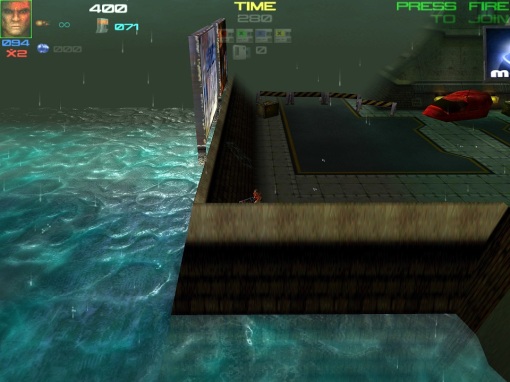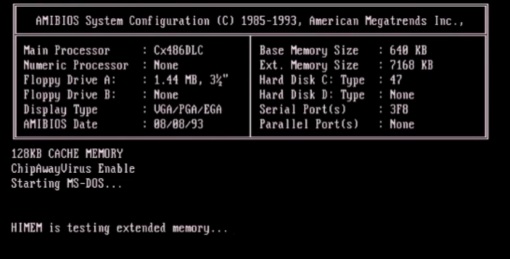The G400 was Matrox’s “Gamer card”. For years the company was known for producing graphics cards like the Matrox Mystique and G200 which offered superior 2D image quality but generally fell behind the competition when it came to producing high FPS or reliable and compatible drivers. The G400 released in 1999 was Matrox’s answer to this and offered 16 and 32 bit color modes in the excellent image quality Matrox was known for as well as touting an AGP x4 interface. The high end of the G400 family was the G400 MAX with 32MB of 200mhz SGRAM and a core clock speed of 150mhz giving competition like the TNT2 and Voodoo 3 a run for their money.
One feature the G400 featured that the competition did not was hardware support for EMBM or Environmental Mapped Bump Mapping. This is a method of detailing textures which a few games at the time supported. Some of these games like “Expendable” also known as “Millennium Soldier: Expendable” could only be run with EMBM mode on by a Matrox card of the G400 family as well as a few other Matrox cards. In this article I want to take a look at the fastest of the G400 family, the G400 MAX as well as the game Expendable and just show what the EMBM did as well as discus at the end a recent patch that allows you to experience this effect on non Matrox cards.
First lets take a look at the card in question.
Readers may recognize this image as I once had my G400 MAX installed in my dual Tualatin machine. The MAX is the fastest of the G400 cards which includes later versions such as the G450 and thus was the preferred card to play games such as Expendables with EMBM enabled. The G400 MAX is usually fairly easy to spot among other G400 cards on places like EBay due to the fact that unlike the other cards it came with a cooling fan stock. The G400 MAX only comes in AGP form so make sure your motherboard that your using has an AGP slot.
As I said before the hardware EMBM feature of this card was supposed to be a big selling point as other cards on the market were not able to perform this ability. Nvidia didn’t have EMBM features until the Geforce 3 several years later. Unfortunately the list of games that supported this feature is short and usually the effect isn’t used to a large extent and many times limited to making water look more realistic. I’ve read gamers have really struggled to see any difference when EMBM is activated in a number of games.
Here is an old list from Matrox of games that were slated to support EMBM, though if all of these titles did implement it is questionable.
Aquarius™
Battlezone II: Combat Commander™
Battle Isle: The Andosia war
BITM
Carmageddon®: TDR 2000™
Colin McRae Rally 2
Descent 3™
Descent 3™: Mercenary
Destroyer Command™
Drakan™
Dungeon Keeper™ 2
Echelon®
Echelon®: Wind Warriors
Expendable™
F1 World Grand Prix
Far Gate
Fur Fighters
Hard Truck II™
Hired Team™ Gold
Hired Team™: Trial
Incoming Forces
Parkan: Iron Strategy™
Ka-52 Team Alligator™
Kyodai
Off Road: Redneck Racing
Offshore2000: Pro Surf Tour
Planet Heat
PowerRender™ engine V 3.0*
Private Wars™
Rollcage® Stage II
Silent Hunter II
Silent Space (cancelled)
Silex engine
Slave Zero™
Speed Busters™
Spirit of Speed 1937
Sub Command
Jugular® Street Luge Racing
Totaled™
Warm Up
Wild Metal Country™*
Command & Conquer Renegade also used it for water effects but it was not restricted to using Matrox cards and that’s the catch with EMBM. It’s not that later cards could not perform the feature but many times the game executable would search for a Matrox card when executed and if one was not found the game would not run or would not run with EMBM enabled even if you had a EMBM capable card installed like the Geforce 3. This is what made having something like the G400 MAX in a collection interesting since it was the only means to fully experience some of these titles. Now lets talk about the game in question. Expendables was released by RAGE in 1999 and was an arcade port. From what I understand it was only released in “big box” form in Europe and not North America. I had to import my version from the UK. Expendable is an example of a game that put EMBM to decent use and it’s very noticeable in the water effects as well as some other game textures when activated. For a long time it was also a game that could only run with EMBM effects enabled if run on a Matrox card.
The game is a Win 98 game but will run on later operating systems. There is also a Dreamcast port of the game titled “Millennium Soldier: Expendable” but from what I can tell it is graphically inferior to the PC port with no EMBM effects, lower resolutions and missing a few effects such as the video billboard seen in stage 1.
The game itself comes with a minimal storyline about aliens or some such thing but really the story isn’t important as the game is just a fun overhead run and gun shooter. The game is done all in 3D polygons but has actually aged pretty well and looks good in my opinion. It’s one of those mindless games where you just shut your mind off and shoot stuff up. On the downside the controls are horrible. Maybe this control scheme works fine on the Dreamcast controller but on a PC it’s frustrating and creates a lot of unneeded difficulty. The best I can describe it is sort of like Resident Evil tank like controls where up and down move you forward and back but left and right rotate your character. The game gives you plenty of options form keyboard and mouse to gamepad but I cant seem to get the full hang of the controls leading to many instances of inadvertently walking into laser fences or onto land mines. Despite the often times infuriating controls the game is still a lot of fun to play and has many levels and interesting bosses.
EMBM though is not activated by default but requires a patch. before that though let me go over the system I used to play this game.
The system I put together for this game almost deserves an article of its own. The motherboard I went with is a very late socket A board, the Asrock K7VT4A PRO. This board sports all the features of a late socket A board such as ATA 133, SATA, AGP X8, DDR memory support and support for Barton core socket A CPU’s.
For a CPU I went with the Barton core AMD Athlon XP 2500+ running at 1.833mhz and sporting 512kb of L2 cache on the CPU. When looking at the Pentium II requirements for Expendable this is quite an overkill but I wanted to make sure I maxed the Matrox GPU out and left some power to experiment later with non Matrox cards. I’m also running Windows 98SE, 512mb of DDR 400 RAM and a Maxtor ATA 133 hard drive with DMA activated. I’m also running a Diamond Monster MX300 sound card that uses the Vortex2 chip since Expendable takes advantage of this sound chip and its 3D positional audio.
Once you have your setup ready and installed Expendable from the CD you need to do a few things to get the game running with EMBM enabled. first off make sure your using an older version of the Matrox video drivers else you may encounter issues with selecting resolutions. I used drivers ver. 5.52.015
Once those are installed I also suggest getting PowerStrip version 2.78. PowerStrip is a graphics utility that lets you make all kind of tweaks. Go into advanced settings and disable V-sync. disabling this will boost your framerate but increase the possibility of screen tearing though in my many playthroughs of Expendable with V-sync disabled I noticed no tearing.
Next you’ll need to download the EMBM patch from here. From there you simply unzip the patch into the main Expendable directory and your pretty much set. You will get two executables one labeled Expendable and the other “Go”. Run the Expendable.exe first to setup your game. Keep in mind that due to the limit of 32MB of RAM on the G400 MAX you are limited to playing in 1024 x 768 resolution in 32 bit color mode. Anything higher and your game will crash. This is also where you setup your audio so if your using a Vortex2 chip be sure to select that. After this exit out and run the Go.exe and your game should start. keep in mind the patch is oddly picky. I kept getting crashes and memory errors until I updated my motherboards chipset.
So what does all this work get us? the turning off of V-sync helps offset the FPS hit we take from enabling EMBM while enabling EMBM improves textures on some vehicles as well as adds effects such as tread marks in the ground and most notably changes the look of water effects. They go from being a muddy almost mist look to wavy blue.
There’s also a few other very minor changes such as the video billboard will now also display the Matrox logo.
So as I mentioned earlier many of these games such as Expendable could only be played on Matrox cards that supported EMBM due to the fact that the game checked for the presence of a Matrox card in the system. Recently a member over at the Vogons forum put together a modified patch that will trick the game into thinking a Matrox card was installed thus letting one use later cards like the Geforce 3 and 4 that have EMBM capabilities but also faster GPU’s and vastly more RAM.
this patch can be found here.
I’ve tested this patch on this same system with a Geforce 4 ti4200 and the game played perfectly. below are some benchmarking results I took using the games built in timedemo. the results compare a Matrox G400 MAX at 1024 x 768 with EMBM enabled and my Geforce 4 ti4200 at 1920 x 1440 with EMBM enabled.
Keep in mind that many of the other early EMBM capable games may also require a Matrox card and have not been patched to use other brand cards so it still may be worth keeping a G400 MAX handy depending on what you want to play.
The time demo for Expendable can be enabled by making a shortcut to the “go.exe” file and entering properties and editing the shortcut by adding -timedemo
G400 MAX, EMBM ENABLED, NO V-SYNC
Running at – 1024 x 768 x 32
Total Time – 234 Seconds
Gameframes – 11226
Lowest FPS – 17 fps
Highest FPS – 85 fps
Average FPS – 47.957265 fps
GEFORCE 4 TI4200, EMBM ENABLED, NO V-SYNC
Running at – 1920 x 1440 x 32
Total Time – 147 Seconds
Gameframes – 11226
Lowest FPS – 21 fps
Highest FPS – 131 fps
Average FPS – 76.258503 fps