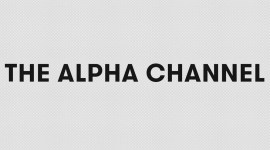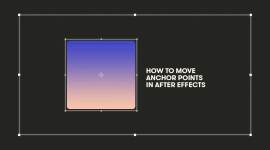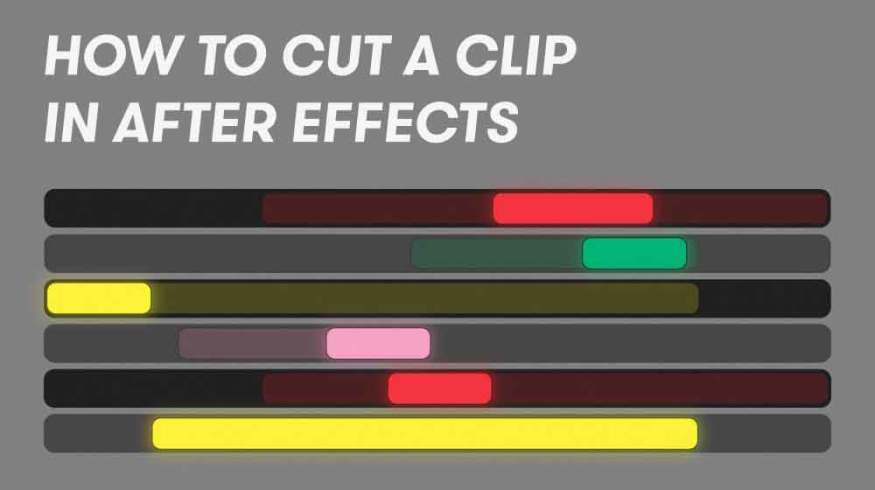
Improve Your Workflow: How to Cut Clips in After Effects
Learn how to cut a clip in After Effects. It’s a quick, easy way to add a new skill and streamline your workflow.
Trying to cut a clip in After Effects for the first time can feel a bit odd. After all, After Effects doesn’t have a traditional “cut” tool (like you’d see in Premiere Pro) for splitting layers. This creates an extra step when cutting clips, unless you use shortcuts as a workaround.
While I wouldn’t recommend editing an entire film inside of After Effects, you can quickly streamline your workflow by knowing how to cut a clip. Here are a few ways to go about it.
How Does After Effects Cut Clips?

Once you have your composition set up and one layer loaded into your timeline, it’s super-easy to cut a clip. Just highlight your layer, and position your timeline indicator where you want your cut. Then, go up to the edit tab, and find Split Layer (Ctrl+Shift+D). Click it.
After you’ve clicked, you’ll see that your layer is now duplicated and cut into two separate layers. Your clip will still play all the way through, uninterrupted, but with independent layers. This is how After Effects cuts clips, since you can’t cut a clip in the middle of the same layer.
Faster Ways to Cut a Clip in After Effects

Here’s another way to make your cut: Duplicate your layer—Ctrl + D on PC or Command + D on Mac. Then, grab one end of your layer and trim the clip to the exact frame you want it.
If you want to trim the clip to the position of your playhead, just hold down shift while you’re dragging the ends of the clip. This will make your layer snap to the playhead’s position, taking out the tedious work of trying to line it up frame by frame.

Here’s quickest way to cut a clip in After Effects (and my preferred method)—simply use shortcuts along with the playhead.
First, position the playhead at the exact frame you want to cut. Then use the shortcut Alt + [ on PC or Option + [ on Mac to trim a clip from the beginning. If you want to trim the clip from the end, use the shortcut Alt + ] on PC or Option + ] on Mac. Both of these shortcuts will trim the clip to wherever your playhead is positioned.
The nice thing about these shortcuts is that they don’t just apply to video layers. You can use them to quickly trim shape layers, solids, adjustment layers—every type of layer. I use these shortcuts all the time, and once I memorized them, I noticed a significant speed increase in my workflow. I’m certain you’ll be able to say the same. Best of luck!
Want to learn a few more After Effects tips and tricks, and advice? Well, you’re in luck: