
February 29, 2024
Update January 23, 2024: At Microsoft, we are always updating and testing features to offer our users the best possible experiences as we experiment with new approaches to functionality. To improve the user experience and streamline our tools that empower creativity, Bing Image Creator is now Designer and Bing Chat is now Copilot. Create wow-worthy images with your words and AI with Designer, and try Copilot, your AI-powered search assistant for the web.
How to create digital art with Designer (Bing Image Creator)
Thanks to advancements in technology, art has evolved in incredible ways. In addition to traditional art supplies, you can use AI-powered tools like Designer to bring your creativity to life. Learn what Designer is, how to access it, and how you can use this AI art generator to effortlessly create stunning digital art.
What is Designer?
Designer is an AI art generator built into Copilot, an AI-powered tool where you can create images, find answers to complex questions, and summarize vast amounts of information all in one place.
What can Designer do?
Designer allows you to create digital art based on textual, descriptive prompts. Its AI capabilities can discern details like object characteristics, facial expressions, backgrounds, and even artistic styles. When you provide a description of the image you’d like to see, Designer will work its magic and transform your idea into visually captivating artwork.
Whether you’re an experienced artist or a novice, this AI art generator helps you quickly translate your thoughts into visual art. Create images in a variety of styles, from realism to abstract or comic book style to character animations. If there’s a person, animal, or object in your idea, describe its visual characteristics, facial expressions, and emotions. Play with different backgrounds and scenery to really make your art pop. This AI image generator can help you produce your dream artwork in seconds.
How to access Designer
It’s easy to get started with Designer. To make digital art using this AI art generator, follow these steps:
- Go to Copilot, or open Microsoft Edge and select the Copilot icon in the sidebar.
- Enter your prompt in the search box.
- If you want to change the generated image, provide additional context and details.
It’s really that simple!
Example Designer prompts
If you want to see what Designer can do, you might start with one of these prompts:
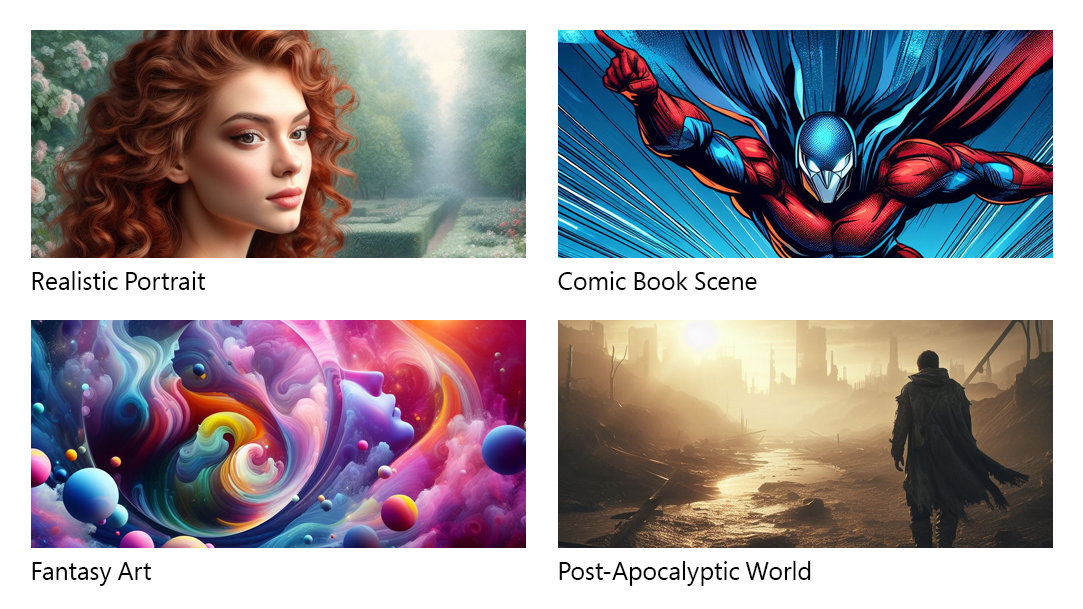
Credit: Designer in Copilot
- Create a realistic portrait: “Create a lifelike portrait of a serene woman with curly red hair, wearing a blue silk gown, and standing in front of a tranquil rose garden.”
- Generate comic book sketches: “Generate a dynamic comic book scene featuring a heroic figure in a red and blue superhero costume while they’re flying through the night sky with the Chicago skyline in the background.”
- Create fantasy art: “Produce an abstract piece of art that’s reminiscent of a dream, using swirling neon colors, floating orbs, and a sense of weightlessness.”
- Illustrate a post-apocalyptic world: “Create a gritty and desolate post-apocalyptic landscape featuring a lone wanderer in tattered clothing, walking through a barren wasteland with remnants of a ruined city in the background, bathed in the eerie light of a setting sun.”
Whether you’re an aspiring artist or a pro who wants to build their digital art portfolio, Designer is a game-changing tool for creatives of all levels. Use the power of AI to experiment with your creative side and bring your imagination to life with just a few keystrokes. Try Designer to leap into the world of digital art and let your creativity soar.
Products featured in this article

Copilot

Copilot mobile app

Microsoft Edge
More articles

Use Copilot for math calculations
Learn to calculate simple and tricky mathematical equations with Copilot as your assistant.
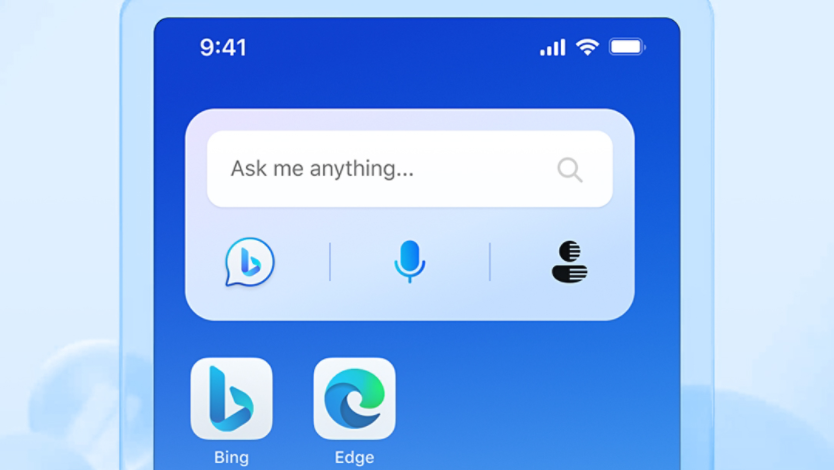
How to use AI-powered voice search
Use voice search to get answers from the web using Copilot.
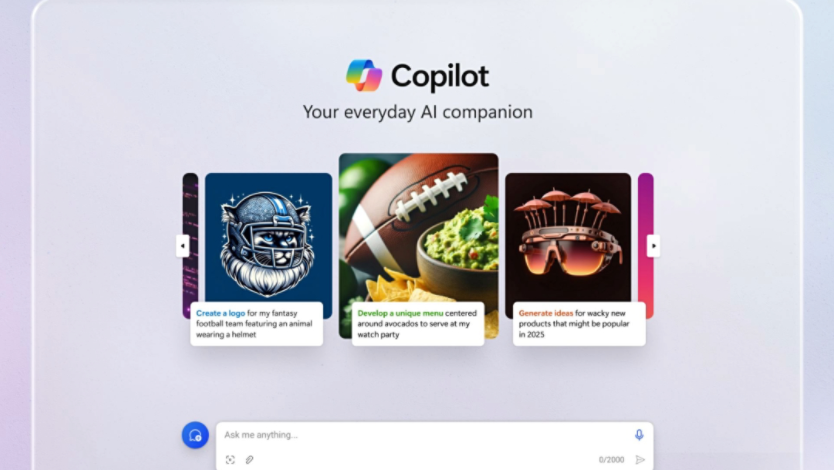
What is Copilot and how can you use it?
Generate content, improve your writing, and get creative ideas with AI-powered Compose.
