Can You Trigger a BSoD Intentionally?
Although the Blue Screen of Death (BSoD) on Windows is associated with a serious system error, you can recreate the crash intentionally or, perhaps, by accident without a catastrophic cause behind it.
The BSoD is known for abruptly showing a blue screen and error message before forcing your computer to restart. It’s one of the most alarming errors you can get on Windows, although techies may be interested in testing the error themselves.
Others may want to know the conditions that might trigger a BSoD to avoid it.
How do I intentionally trigger a BSoD?
Here are some of the most common ways to trigger a blue screen error with no long-term consequences:
1. Using Command Prompt
The first way to do this is by running a command in the Command Prompt or PowerShell that causes the system to crash for terminating a critical service. For example, running the del command on a critical system file.
Note: Save all your work before initiating this command!

- Type cmd into the Windows Search bar and select Run as administrator for the Command Prompt.
- Type in the following command: TASKKILL /IM svchost.exe /F
This will cause a temporary blue screen and after a restart, everything is back to normal.
2. Using the Registry Editor
Although you should never edit the registry without a step-by-step guide, here’s a neat way that lets you cause a blue screen using a shortcut key.

- Press the Windows key + R keys to open Run.
- Type regedit to open the Registry Editor.
- Browse to: HKEY_LOCAL_MACHINE\SYSTEM\CurrentControlSet\Services\kbdhid\Parameters
- Right-click on Parameters, select New, and then select DWORD (32-bit) Value.
- Call this CrashOnCtrlScroll and press Enter.
- Double-click the new DWORD and change its value to 1.
- Next, browse to: HKEY_LOCAL_MACHINE\SYSTEM\CurrentControlSet\Services\i8042prt\Parameters
- Right-click on Parameters, select New, and then select DWORD (32-bit) Value.
- Name the new DWORD CrashOnCtrlScroll.
- Double-click this DWORD and change its value to 1.
- Click OK and restart your computer to apply these changes.
When you’re back on the desktop you can trigger a BSoD just by holding the Ctrl key and pressing the Scroll Lock at the top of your keyboard while Ctrl is still held down.
This causes a KeBugCheck and the error code 0xE2 MANUALLY_INITIATED_CRASH.
No damage is caused, and you can reboot as normal, though you may wish to remove the registry entry.
It’s important to note that in most cases, a BSoD is an unintentional error that occurs due to a system crash caused by hardware or software issues. It’s a safety mechanism designed to prevent further damage to the system and protect data.
How do I accidentally trigger a BSoD?
The following methods can cause a blue screen accidentally, but it would be a bad idea to do them deliberately at the risk of data loss and hardware damage.
1. By overclocking
Using a well-established overclocking profile with a reputable tool like MSI Afterburner will not usually cause any errors. However, if you deliberately overclock your graphics card or other components well beyond their capabilities, it can cause a blue screen.
Doing this once is not likely to cause permanent damage but repeated attempts will reduce the lifespan of your hardware.
2. If the PC is overheating
A common cause of the BSoD is overheating due to thermal paste losing its adhesiveness or poor ventilation.
This along with accidentally blocking air vents or putting your computer in direct sunlight on a hot day may result in the BSoD.
3. By unseating hardware components
You should never mess around inside your computer while it’s powered on, but it’s not uncommon for components to become unseated from their slots due to the PC being accidentally bumped or falling off a surface.
Theoretically, you could remove a component when the PC is off, and it might also cause a BSoD when you turn it back on.
4. By deleting a core system file
Manually deleting an important Windows system file like a DLL from the Sytem32 folder can cause a blue screen. This may happen immediately when you open a program that requires the DLL, or upon rebooting when programs load it into memory.
Removing some system files, even if you intend to put them back will prevent your system from booting at all.
How to recover from a Blue Screen using Fortect?
Whether you purposefully or accidentally triggered a BSoD, Fortect is an excellent tool to help you recover by:
- Replacing all missing system files with fresh copies from its up-to-date repository.
- Automatically repairing the Windows registry.
- Displaying hardware details, such as core temperatures, to help you diagnose hardware problems.
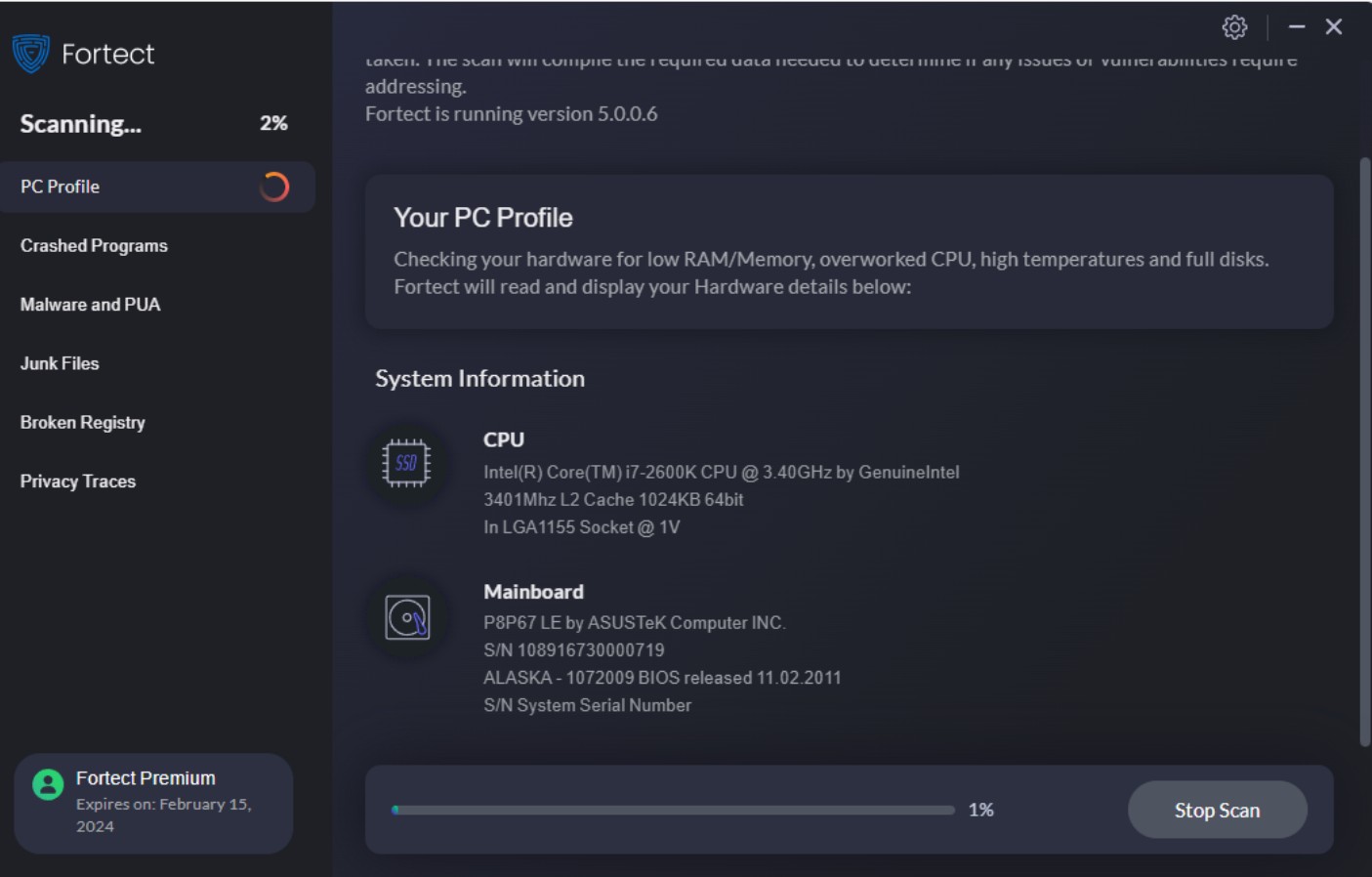
To use Fortect simply follow these steps:
- Download and Install the program on your PC.
- Upon launch, accept the request to scan.
- Click a category and View & Fix to run individual repairs.
- Click Start Repair (after product activation) to fix the entire system.
- Restart when prompted.
Fortect also helps return your computer back to its optimum performance by removing unnecessary junk files.
You can intentionally and accidentally cause the Blue Screen of Death without serious repercussions as long as you fix any genuine problems quickly. A tool like Fortect is perfect for repairing the operating system when hardware failure isn’t the problem.





