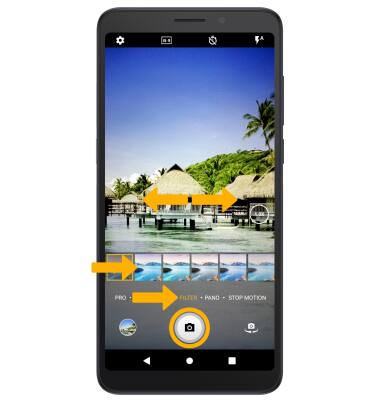Advanced Photo & Video Features
Which device do you want help with?
Advanced Photo & Video Features
Learn how to access and use Camera modes, effects, customization, and crop a photo.
INSTRUCTIONS & INFO
This tutorial requires you open the Camera app. To access the camera from the home screen, select the  Camera app. To access the Camera app from the lock screen, select the
Camera app. To access the Camera app from the lock screen, select the  Camera icon twice.
Camera icon twice.
In this tutorial, you will learn how to:
• Access camera modes
• Customize photo and video settings
• Crop a photo
• Access camera filters
Access camera modes
From the Camera app, swipe left or right to access camera modes.
Customize photo and video settings
From the Camera app, select the ![]() Settings icon. Edit settings as desired.
Settings icon. Edit settings as desired.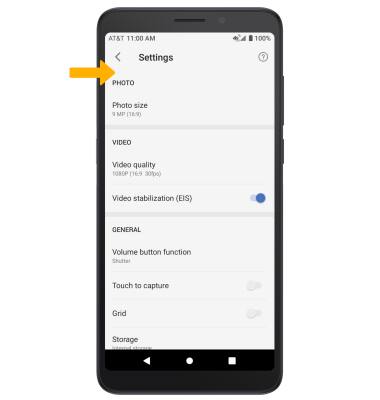
Crop a photo
1. From the Camera app, select the Gallery icon. Swipe left to the desired photo, then select the Edit icon.
Note: Alternately, from the home screen select the ![]() Gallery GO app then navigate to and select the desired photo.
Gallery GO app then navigate to and select the desired photo.
2. Select Crop. Select and drag the crop corners to crop as desired, then select Save copy.
Access camera filters
From the Camera screen, swipe left or right to access FILTER. Select the desired filter, then select the Capture icon.