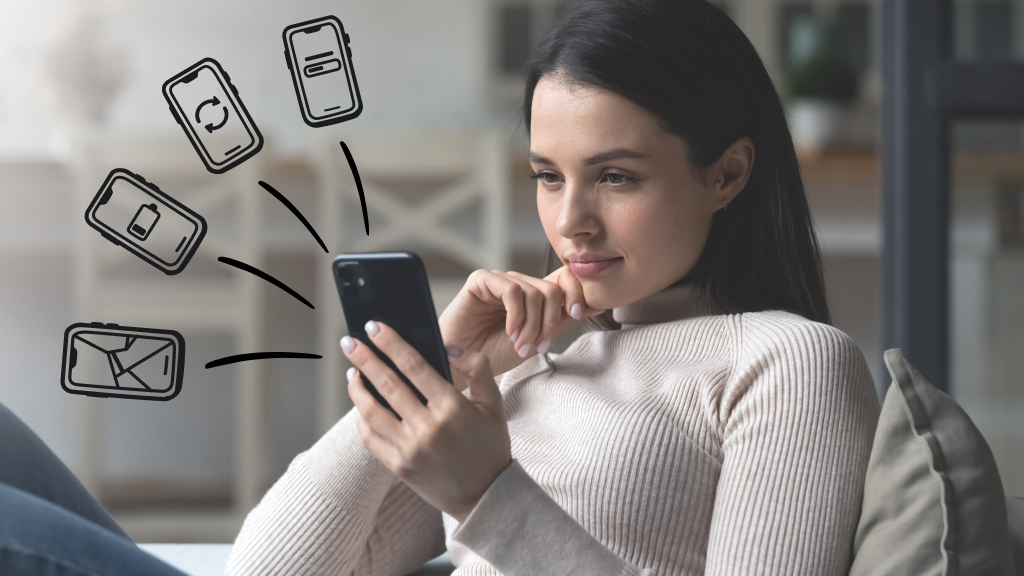Our phones help us stay connected, get around town, organize our schedules, and do our jobs. But how do you take advantage of all of your device's features while you’re driving—and still stay safe?
That’s where Android™ Auto can help. It’s a driving app that gives you hands-free access to navigation tools, music, messaging apps, and more—all while you’re on the road. We’ll walk you through how it works.
Here at Asurion, we don’t just fix and protect your tech, we teach millions of people how to get the most out of their connected devices—from how to solve common Apple CarPlay® problems to what causes Android battery drain and how to fix it. Here’s our guide to what does Android Auto do and how it can benefit you.
What is Android Auto?
Android Auto connects your smartphone to your car screen, letting you control many of your favorite apps, so you can listen to audiobooks or get real-time traffic alerts with fewer distractions. You can also hear and send texts, make calls, listen to voicemail, and more, without having to pick up your phone in the car.
How does Android Auto work?
Once Android Auto is connected, your car’s display turns into a simpler version of your phone. You’ll see large icons that correspond with many of your apps—tap one to play podcasts, get directions, and more. Since Android Auto works with Google Assistant™, you can also say “Hey Google®” to control certain apps on your phone. Or press the corresponding button on the steering wheel or the mic icon on your car’s screen to do the same.
What apps work with Android Auto?
Lots of smartphone apps work with Android Auto, including Google Maps™, Waze™, WhatsApp™, Spotify™, and Audible™. To check compatibility, look at the full list of Android Auto apps.
What are the benefits of Android Auto?
Android Auto is easy to set up and use. And because it mirrors your phone screen onto your car’s display, it feels just like you’re on your phone.
It's also a safer way to use your Android while driving, giving you hands-free access to key apps. No more fumbling with your physical phone while on the road.
Let's say you receive a text while driving. You won’t need to pull over—Android Auto will announce the sender's name and read it to you. Want to follow up? Just ask your Google Assistant to make a call.
Or let’s say you’re on your way to pick up your daughters at a playdate across town. If you hit traffic, Google Assistant can text that friend’s parent to say you’re running late. Kids won’t stop fighting on the drive home? Ask Google Assistant to play the latest Taylor Swift album (it’s their favorite).

Don’t waste time scrolling
Life is short. Ask our experts and get answers now.
Are there any drawbacks to Android Auto?
Android Auto makes it safer to use apps while you drive. But if you’re busy trying to tap car apps on the display, your eyes aren’t really on the road, which means you can put yourself and other drivers at risk.
The National Highway Traffic Safety Administration (NHTSA) says that distracted driving isn't just about texting or making calls when you’re behind the wheel. It also includes eating, chatting with people in the car, and fiddling with the radio or temperature settings. But here's something to think about: In 2021, just using your phone accounted for 12% of all the deadly crashes caused by distractions. That's 377 fatal accidents, according to NHTSA stats.
The key here is how you use Android Auto features. Keeping your eyes on the road at all times is critical to car safety—only you can control what you pay attention to while driving.
Which phones are compatible with Android Auto?
Android Auto is built into phones with the Android 10 operating system and newer versions. If you have Android 9 or older versions, download the Android Auto app on your phone from the Google Play™ store. If you have devices that run Android (Go edition), which is a stripped-down version of the Android operating system, Android Auto is not available.
Wondering about the difference between Android Auto vs. Apple CarPlay? Android Auto only works with Android phones and CarPlay only works with an iPhone®. So if you have an iPhone, check out our guide to everything you need to know about CarPlay.
What car models work with Android Auto?
More than 500 vehicles support Android Auto. On its website, there is a complete list of vehicles and stereos that are compatible with it and a list of countries that support the tool.
How do I set up Android Auto with my phone and car?
Find yourself searching for “how to connect my phone to my car?” Once you’ve confirmed that your car and phone are compatible with Android Auto, there are two ways to set it up.
How to connect Android Auto using a USB cable
- Using a USB cable, connect your phone to your car.
- Android Auto will appear on your car display.
- Follow the onscreen directions to set up Android Auto. Your phone may prompt you to update Android Auto before continuing. For additional info, consult your car’s user manual.
How to connect Android Auto wirelessly
To connect your phone to your car wirelessly, you’ll need an active data plan, 5 GHz Wi-Fi, and one of these phones:
- Any phone with the Android 11.0 operating system.
- A Google or Samsung® phone with at least the Android 10.0 operating system.
- A Samsung Galaxy® S8, Galaxy S8+, or Note 8, with Android 9.0.
To confirm that your car is compatible with wireless Android Auto, contact your vehicle manufacturer or local car dealer. Then, follow these steps:
- Make sure your phone is in range of your data network.
- On your phone, go to Settings > Bluetooth®.
- On your steering wheel, press and hold the voice command button to open the menu to pair a new phone. Don’t see the menu? Consult the instructions from your car manufacturer.
- Follow the onscreen instructions to pair your car and phone via Bluetooth. Your phone may prompt you to update Android Auto before continuing. For additional info, consult your car’s user manual.
- Android Auto should start automatically once you pair your phone and car via Bluetooth. If not, follow the onscreen prompts to start Android Auto. You may have to tap Android Auto on your car’s display.
What is Android Auto Coolwalk?
The latest version, called Android Auto Coolwalk, lets drivers see multiple apps on the screen side by side, at the same time. It looks similar to the Apple CarPlay dashboard. Anyone who’s been using Android Auto for a long time will appreciate just how significant this change is. Before, you could only see two apps at once on displays with wide resolutions.
What to do if Android Auto isn't working
If Android Auto isn't connecting or is experiencing some other kind of glitch, check to make sure your car and phone are compatible. You can also try turning both devices off and on again. For more information about setting up Android Auto, refer to your car manufacturer's manual.
Tried these steps and still need help? We got you. Get your tech problem solved when you call or chat with an expert now.