The Best Effective Solution to Convert WLMP to WMV for Easy Playback
by Christine Smith • 2024-01-11 10:26:02 • Proven solutions
WMV
- TRY IT FREE TRY IT FREE
- 1. Convert WMV to Other Format+
-
- 1.1 Convert WMV to MP4
- 1.2 Convert WMV to MP4 Mac
- 1.3 Convert WMV to MP4 Online
- 1.4 Convert WMV to MOV
- 1.5 Convert WMV to MOV Mac
- 1.6 WMV to MOV Converter Online
- 1.7 Import WMV to Final Cut Pro
- 1.8 Convert WMV to MP3
- 1.9 Convert WMV to AVI
- 1.10 Convert WMV to GIF
- 1.11 Convert WMV to VLC Online
- 1.12 Convert WMV to DVD
- 1.13 WMV to MKV Converter Online
- 1.14 WMV to WMA Converter
- 1.15 Convert WMV to FLV
- 1.16 Convert WMV to MPG
- 1.17 Convert WMV to Apple
- 1.18 Convert WMV to WAV
- 1.19 WMV to AVI Converter Online
- 1.20 Convert WMV to VOB
- 1.21 WMV to SWF Converter
- 1.22 WMV to WebM Converter
- 2. Convert Other Format to MP4+
-
- 2.1 Convert MP4 to WMV
- 2.2 Convert MP4 to WMV Online
- 2.3 MP4 to WMV Converter
- 2.4 Convert MOV to WMV
- 2.5 Convert MOV to WMV Online
- 2.6 MOV to WMV Converter
- 2.8 Convert AVI to WMV
- 2.9 Convert QuickTime to WMV
- 2.10 Convert FLV to WMV
- 2.11 Convert WLMP to WMV
- 2.12 Convert VOB to WMV
- 2.13 Convert MP3 to WMV
- 2.14 Convert MKV to WMV
- 2.15 Convert M4V to WMV
- 2.16 Convert 3GP to WMV
- 2.17 Convert MTS to WMV
- 2.18 Convert WAV to WMV Online
- 2.19 Convert WebM to WMV
- 2.20 Convert VLC to WMV
- 2.21 MTS to WMV Converter
- 2.22 Convert DAT to WMV
- 2.23 Convert VOB to WMV
- 2.24 Convert AVCHD to WMV
- 2.25 Export Final Cut Pro to WMV
- 3. WMV Tools & Tips+
WLMP, an acronym for Windows Live Movie Project, is a file type associated with Microsoft’s Windows Movie Maker program on Windows 7 and Vista. WLMP is not a valid video file but a project file used to save movie transitions, music, video effects, as well as links to digital photos or video clips if people create videos in Windows Live Movie Maker.
Since WLMP is a project file and not a real video, you will not be able to play files with this extension with your regular media players. If you want to want to watch the contents of a WLMP file on your PC or open them on your mobile phone, you’ll first have to convert WLMP to a format that can be recognized by most players and devices. Here, we'd focus on the best effective way to export WLMP to WMV format and convert WMV to any other format for better playback.
- Part 1. Convert WLMP to WMV with Windows Movie Maker
- Part 2. Convert WMV to Any Other Format with Wondershare UniConverter
- Part 3. Wondershare UniConverter (originally Wondershare Video Converter Ultimate) vs. Windows Movie Maker
Part 1. Convert WLMP to WMV with Windows Movie Maker
To change a WLMP project file to WMV, Windows Movie Maker is the best choice. Windows Movie Maker also functions great in video conversion, and converting WLMP files to WMV with it can be extremely easy within 3 steps. Just refer to the instructions as follows.
Step 1. Launch Windows Live Movie Maker.
Step 2. Open File > Open project to import your WLMP project files.
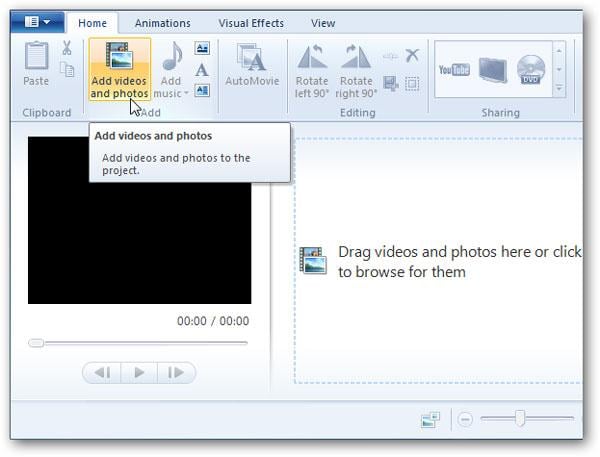
Step 3. Once your file is imported, open File > Save movie > Standard-definition to export your WLMP file to WMV format. You have the option of exporting your WMV in different resolutions (1080P, 720P, or 480P).
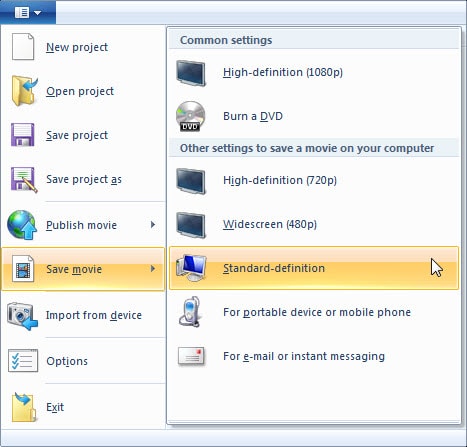
Tips: After getting the exported WMV files from WLMP project files, you can convert WMV files to other formats for better playback optionally. The most recommended video conversion tool is Wondershare UniConverter. You can move to the next part to check the details in converting the exported WMV files to any other format.
Part 2. Convert WMV to Any Other Format with Wondershare UniConverter
If you have got an exported WMV file from a WLMP project file in Windows Movie Maker and want to get the best results of converting WMV to any other format, we recommend you use a professional converter tool like Wondershare UniConverter (originally Wondershare Video Converter Ultimate). This powerful application has no limitations when converting WMLP files and will even let you edit the video using its video editing functions. You can change the visual effects, add watermarks, crop, trim, and more. What's more, the Wondershare video converter is beautifully designed with a sleek, easy-to-use interface and its drag-and-drop functionality allows even the most inexperienced user to convert media files with ease.
 Wondershare UniConverter (originally Wondershare Video Converter Ultimate)
Wondershare UniConverter (originally Wondershare Video Converter Ultimate)
Your Complete Video Toolbox

- Convert WMV to any other format up to 90X faster than any other conventional converter, without any picture or sound quality loss
- Convert up to 1000+ audio/video formats
- Support for device-specific formats for Apple and Microsoft devices, Android, Blackberry, digital cameras, gaming consoles, and more
- The inbuilt player supports playing all popular formats.
- Powerful video editing features such as trimming, cropping, rotating, adding subtitles and effects, etc.
- Download/record videos from 10,000+ video sharing sites to any format
- Stream your videos from Windows or Mac to other devices, including Google Chromecast, Roku, or Amazon Fire
- Versatile toolbox combines fix video metadata, GIF maker, VR converter, and screen recorder.
- Supported OS: Windows 10/8/7/XP/Vista, Mac OS 10.15 (Catalina), 10.14, 10.13, 10.12, 10.11, 10.10, 10.9, 10.8, 10.7, 10.6
Assuming you have already downloaded and installed Wondershare UniConverter (originally Wondershare Video Converter Ultimate) either from the official site or the download button above, now refer to the simple steps below to learn how to convert WMV to other formats effectively.
Note: Make sure you're downloading the right version in accordance with your computer system. Both the Windows and Mac versions function almost the same, and the following tutorial takes the Windows version, for example.
Step 1 Add your exported WMV file.
Launch Wondershare Video Converter to import your WLMP files by clicking the ![]() button in the top-left. You can also drag-and-drop files directly on the interface from your storage device or videos folder.
button in the top-left. You can also drag-and-drop files directly on the interface from your storage device or videos folder.

Tips: Wondershare UniConverter (originally Wondershare Video Converter Ultimate) supports batch conversion. Namely, you can add more than one WLMP file for converting at one time.
Step 2 Set MP4 or Any Other format as the output format.
From the output formats tab, you have over 1000+ video formats and devices to choose from. To choose WMV as your output format, you need to click ![]() and go to Video & WMV or any other format and choose a desired resolution in the right.
and go to Video & WMV or any other format and choose a desired resolution in the right.
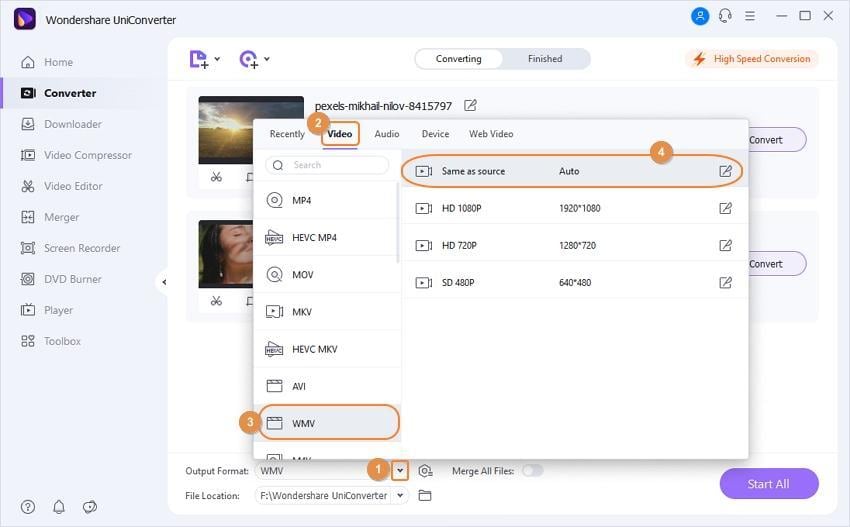
If you want to customize your conversion profile further, you can access advanced settings by clicking the Create button. We, however, recommend that you use our default settings that have been optimized for efficiency and quality.
Step 3 Convert WMV to MP4 or Other formats.
Before you start converting WLMP to WMV, you can click Output at the bottom to change the location of the output folder for your convenience. When you are ready, click Start All or Convert to begin WLMP to WMV conversion.
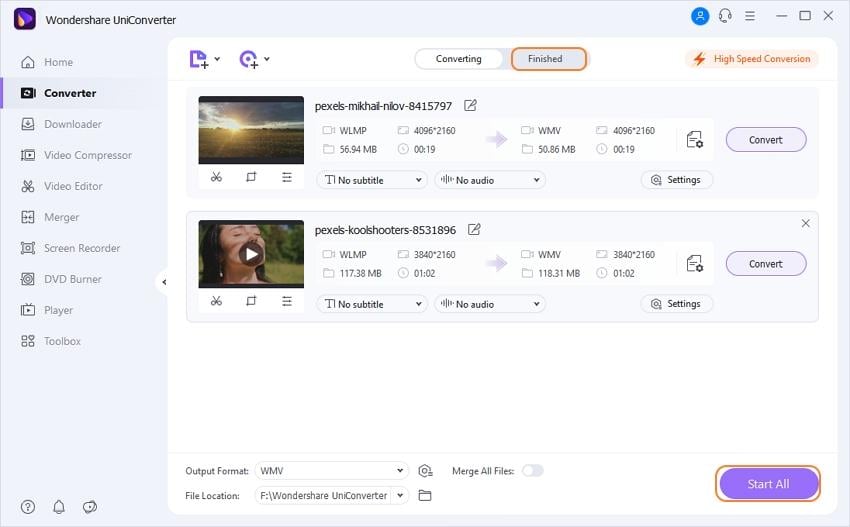

Tips
If you want to merge WMV files, here is a step-by-step tutorial on how to merge WMV files. Just move to How to Merge WMV Files Easily >> to learn more.
Part 3. Wondershare UniConverter (originally Wondershare Video Converter Ultimate) vs. Windows Movie Maker.
While free and relatively easy to use, Windows Movie Maker does not offer nearly the amount of editing tools that it could. If you are an intermediate or advanced user, creating or converting with Windows Movie Maker can be a frustrating experience as a result of the painfully basic features available. Below is a brief comparison table for your reference.
| Wondershare Video Converter Ultimate | Windows Movie Maker | |
|---|---|---|
| Features | Tons of features | Limited features |
| Stability | Very stable | Occasional crashes |
| Ease of use | Easy to use | Easy to use |
| Design | 9/10 | 6.5/10 |


Christine Smith
chief Editor