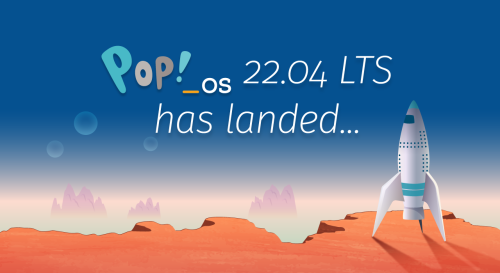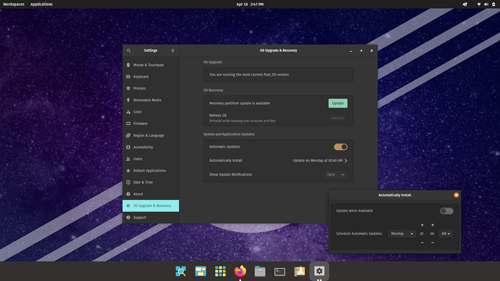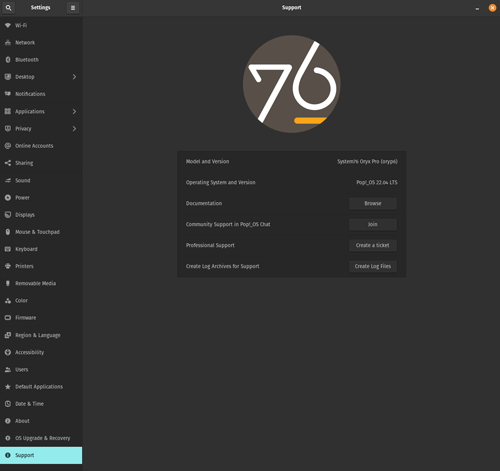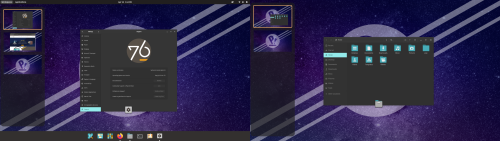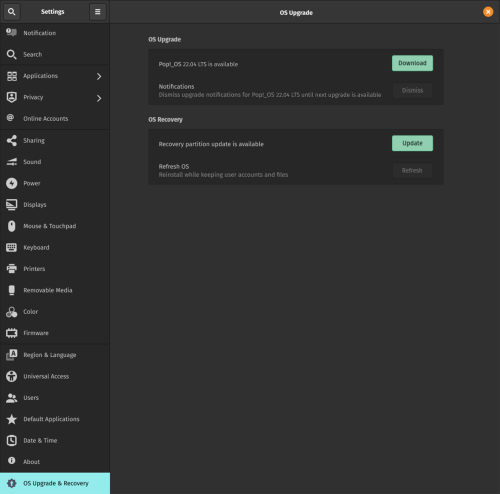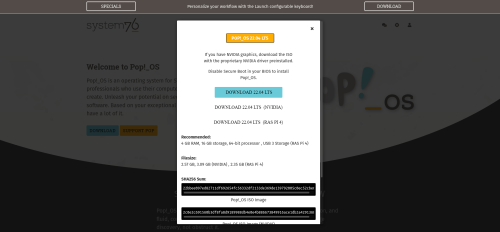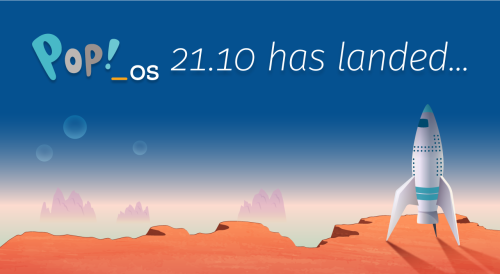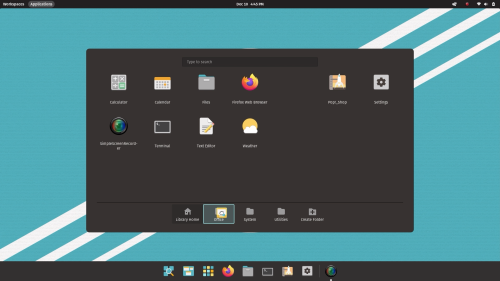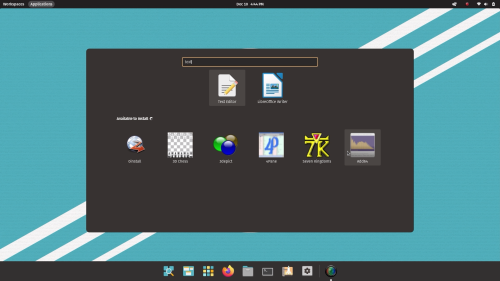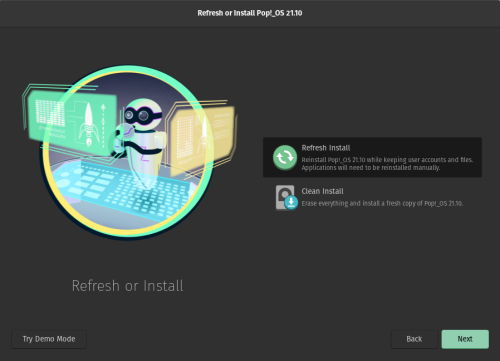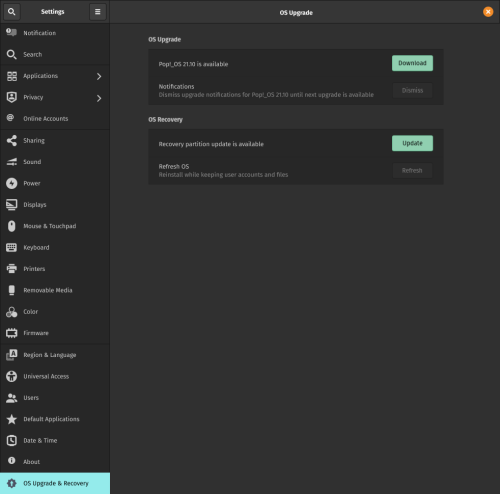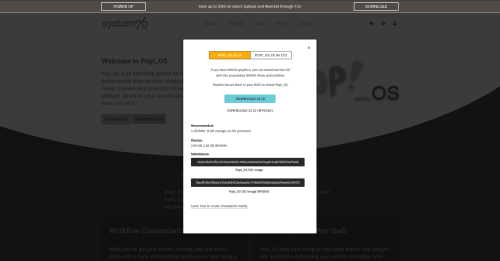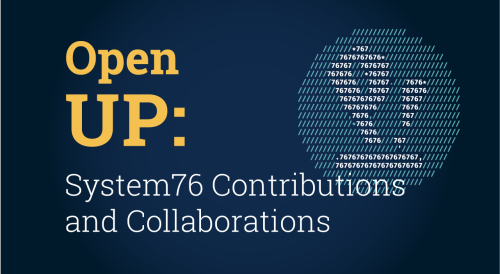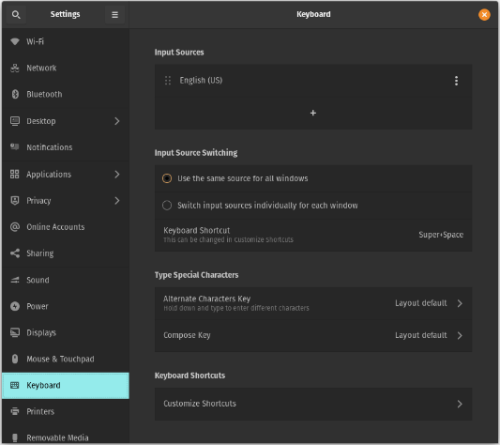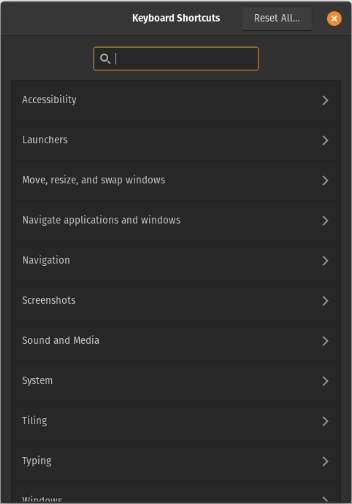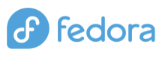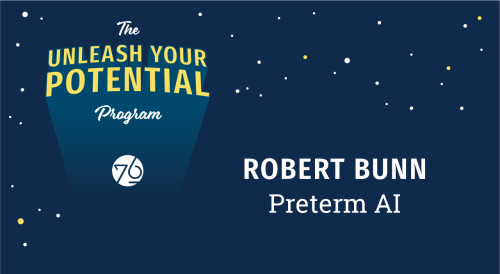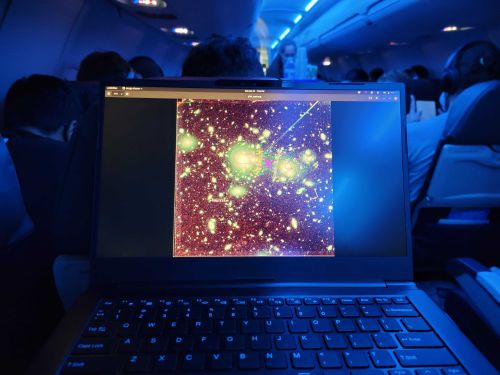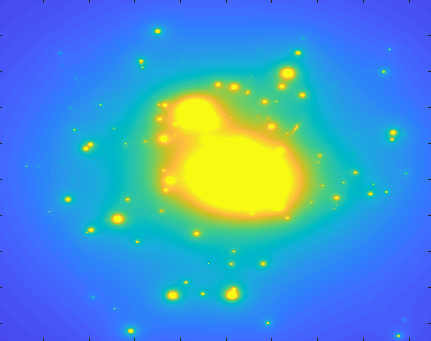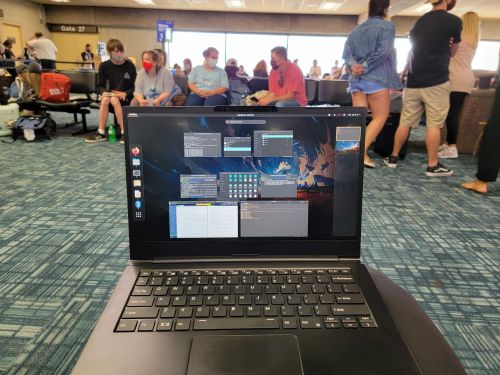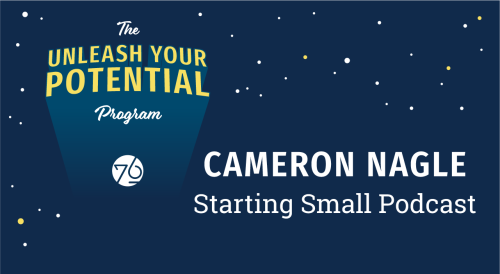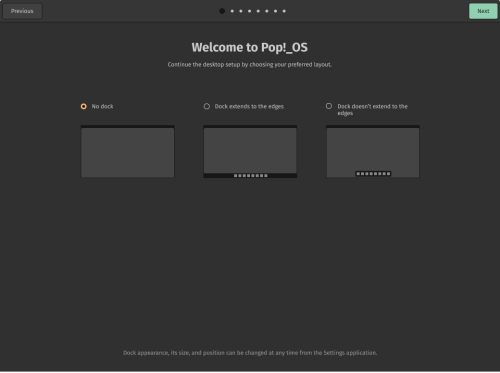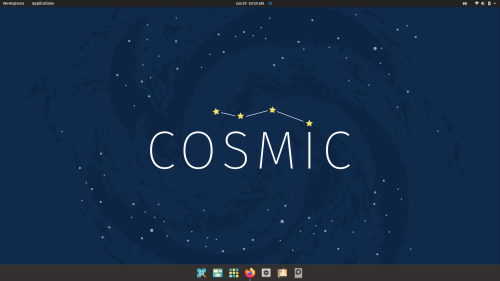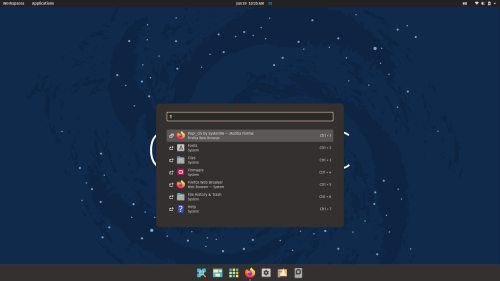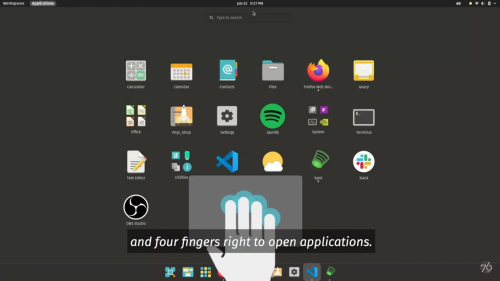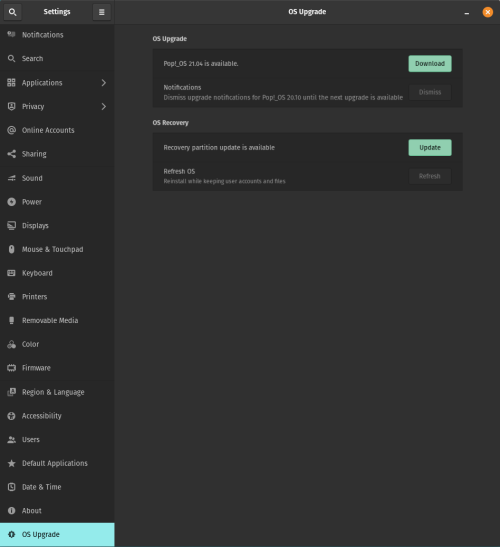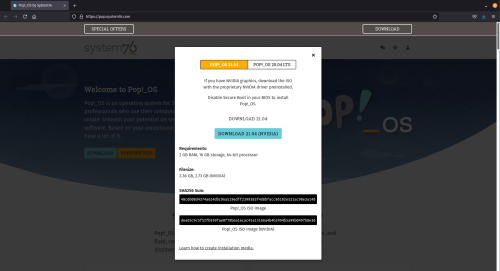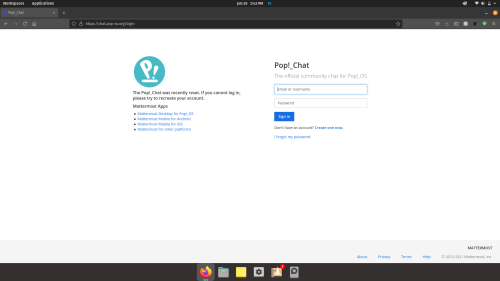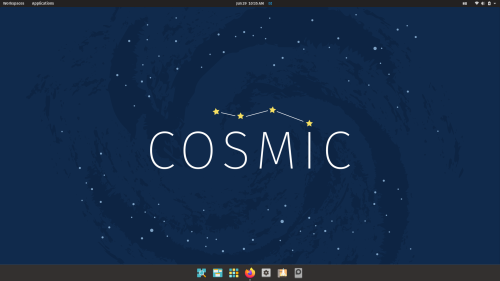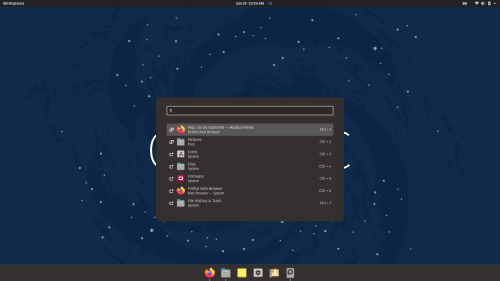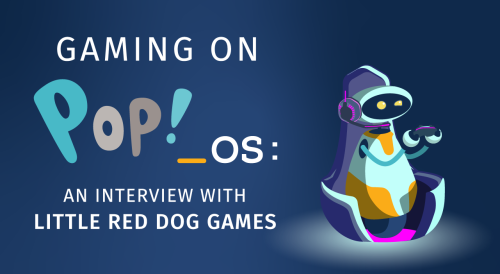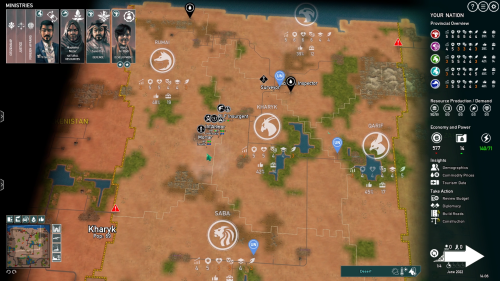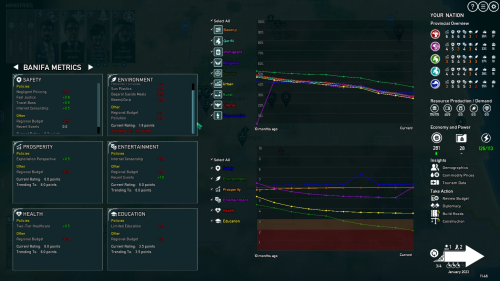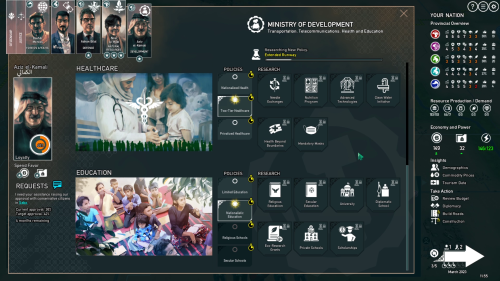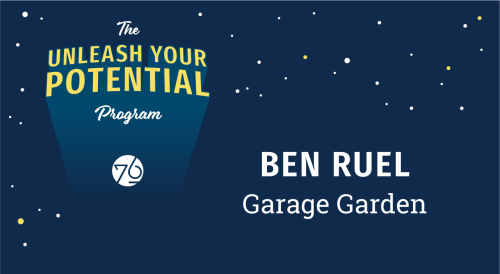Unleash Your Potential Program winner Massimo Pascale is a graduate student studying astrophysics at the University of California, Berkeley. Using his Lemur Pro, he’s studying early galaxies and dark matter in the sunburst arc, a distant galaxy magnified through a phenomenon called gravitational lensing. Read the whole interview for more details on the project and his experience with the Lemur Pro!
Give readers a rundown on what your project entails.
A galaxy cluster is a conglomeration of many galaxies that ends up weighing 10^14 solar masses. It’s incomprehensibly massive. Mass is not only able to gravitationally attract objects, but it’s also able to deflect the path of light, and the more massive it is the more it can deflect that light. This is what’s called gravitational lensing. When you have a massive galaxy cluster, and somewhere behind that galaxy cluster is another galaxy, the light from that galaxy can get deflected due to the mass of that galaxy cluster. Gravity causes the light to get stretched, sheared, and even magnified because of the way that it retains surface brightness, so these objects end up being a lot brighter than they would ever be if we didn’t have this galaxy cluster in front of it.
We’re using an arc of light called the sunburst arc. If we take our telescope and look at that galaxy cluster, we actually see that background galaxy all stretched out, and it appears as if it’s in the foreground. So truly we’re using this galaxy cluster as a natural telescope in the sky. And there’s many, many scientific impacts that we get from that.
If you want to see some of the earliest galaxies in the universe—we can say the most distant galaxies are the earliest galaxies because it takes time for that light to travel to us—this might be a good opportunity because you have this natural telescope of this massive galaxy cluster.
When we look at these beautiful arcs of light, these beautiful stretched out background galaxies in the galaxy cluster, we can actually use that as evidence to reverse engineer the mass distribution of the galaxy cluster itself. You can think of it as looking at a footprint in the sand and reconstructing what the shape and weight of that foot must’ve been to make that footprint.
Something I’m personally very interested in is how we can probe dark matter in this galaxy cluster. Visible matter interacts with light, and that’s why we can see it. The light bounces off and goes to our eyes, and that tells our eyes, “okay, there’s an object there.” Dark matter doesn’t interact with light in that way. It still does gravitationally, still deflects that light. But we can’t see what that dark matter is, and that makes it one of the most mysterious things in the universe to us.
So I’m very interested in exploring that dark matter, and specifically the substructure of that dark matter. We’re using the evidence of the sunburst arc to try and discover not only what the mass distribution of the overall galaxy cluster is, but also to get a greater insight into the dark matter itself that makes up that galaxy cluster, and dark matter as a whole.
Where did the idea to do this come from?
I’ll have to admit that it’s not my original idea entirely. I work with an advisor here at UC Berkeley where I’m attending as a graduate student, Professor Liang Dai, who previously was looking at the effects of microlensing in this galaxy cluster. He’s an expert when it comes to doing a lot of these microlensing statistics. And I had previously had work on doing cluster scale modeling on a number of previous clusters as part of my undergraduate work. So it was a really nice pairing when we had found this common interest, and that we can both use our expertise to solve the problems in this cluster, specifically the sunburst arc.
What kind of information are you drawing from?
Very generally, in astronomy we are lucky to be funded usually through various governments as well as various philanthropists to build these great telescopes. If you have a cluster or any object in the sky that you’re very interested in, there’s usually some formal channel that you can write a proposal, and you will propose your project. Luckily for us, these objects had already been observed before by Hubble Space Telescope. The big benefit with Hubble is that it doesn’t have to worry about the atmosphere messing up the observations.
Because a lot of these telescopes are publicly funded, we want to make sure this information gets to the public. Usually when you observe you get a few months where that’s only your data—that way no one else can steal your project—but then after that it goes up into an archive. So all of this data that we’re using is publicly available, and we’re able to reference other astronomers that studied it in their previous works, and see what information we’re able to glean from the data and build off of that. What’s so great about astronomy is you’re always building off of the shoulders of others, and that’s how we come to such great discoveries.
That sounds very similar to our mission here.
Yeah exactly. I see a lot of parallels between System76 and the open source community as a whole, and how we operate here in astronomy and the rest of the sciences as well.
How do you determine the age of origin based on this information?
We can estimate the general age of the object based off the object’s light profile. We do something called spectroscopy and we look at the spectrum of the object through a slit. Have you ever taken a prism and held it outside, and seen the rainbow that’s shown on the ground through the light of the sun? We do that, but with this very distant object.
Based off of the light profile, we can figure out how far away it is, because the universe is ever-expanding and things that are further away from us are expanding away faster. The object effectively gets red-shifted by the Doppler effect, so the light gets made more red. By looking at how reddened it’s become, we can figure out the distance of the object. We usually refer to it by its red-shift. You can do this with any object, really.
Based off of the distance from the lensed object, which we find through spectroscopy, and the objects in the cluster, which we also find through spectroscopy, we can then figure out what the mass distribution of the cluster must be. Those are two important variables for us to know in order to do our science.
How do you divide the work between the Lemur Pro and the department’s supercomputer?
A lot of what I do is MCMC, or Markov-chain monte carlo work, so usually I’m trying to explore some sort of parameter space. The models that I make might have anywhere from six to two dozen parameters that I’m trying to fit for at once that all represent different parts of this galaxy cluster. The parameters can be something like the orientation of a specific galaxy, things like that. This can end up being a lot of parameters, so I do a lot of shorter runs first on the Lemur Pro, which Lemur Pro is a great workhorse for, and then I ssh into a supercomputer and I use what I got from those shorter runs to do one really long run to get an accurate estimate.
We’re basically throwing darts at a massive board that represents the different combinations of parameters, where every dart lands on a specific set of parameters, and we’re testing how those parameters work via a formula which determines what the likelihood of their accuracy is. It can be up to 10-plus runs just to test out a single idea or a single new constraint. so it’s easier to do short runs where I test out different ranges. After that, I move to the supercomputer. If I’ve done my job well, it’s just one really long run where I throw lots of darts, but in a very concentrated area. It doesn’t always end up that way since sometimes I have to go back to the drawing board and repeat them.
What software are you using for this project?
Almost all of what I do is in Python, and I am using an MCMC package called Emcee that’s written by another astronomer. It’s seen great success even outside of the field of astronomy, but it’s a really great program and it’s completely open source and available to the public. Most of the other stuff is code that I’ve written myself. Every once in a while I’ll dabble in using C if I need something to be faster, but for the most part I’m programming in Python, and I’m using packages made by other astronomers.
How has your experience been with the Lemur Pro overall?
It’s been really fantastic. I knew going in that it was going to be a decently powerful machine, but I’m surprised by how powerful it is. The ability to get the job done is the highest priority, and it knocked it out of the park with that.
Mobility is really important to me. It’s so light and so small, I can really take it wherever I need to go. It’s just really easy to put in my bag until I get to the department. And being a graduate student, I’m constantly working from home, or working from the office, or sometimes I like to go work at the coffee shop, and I might have to go to a conference. These are all things you can expect that the average astronomer will be doing, especially one that’s a graduate student like me.
I’ve had to travel on a plane twice since I’ve had it, and it was actually a delight to be able to do. Usually I hate working on planes because it’s so bulky, and you open the laptop and it starts to hit the seat in front of you, you don’t know if you can really put it on the tray table, maybe your elbows start pushing up against the person next to you because the computer’s so big, but this was the most comfortable experience I’ve had working on a plane.
What will findings on dark matter and early galaxies tell us about our universe?
First let’s think about the galaxy that’s getting magnified. This is a background galaxy behind the cluster, and the mass from the cluster is stretching out its light and magnifying it so that it appears as an arc to us. Through my MCMC I figure out what the mass distribution of the galaxy cluster is. And using that, I can reconstruct the arc into what it really looked like before it was stretched and sheared out, because I know now how it was stretched and sheared.
A lot of people are interested in looking at the first galaxies. How did the first galaxies form? What were the first galaxies like? Looking at these galaxies gives us insight into the early parts of the universe, because the more distant a galaxy is, the earlier in the universe it’s from. We’re seeing back in time, effectively.
Secondarily, we don’t know much about dark matter. By getting an idea of dark matter substructure by looking at these arcs, we can get insight and test different theories of dark matter. and what its makeup might be. If you learned that 80 percent of all mass in your universe was something that you couldn’t see, and you understood nothing about, I’m sure you would want to figure out something about it too, right? It’s one of the greatest mysteries not just of our generation, but of any generation. I think it will continue to be one of the greatest mysteries of all time.
The third prong of this project is that we can also figure out more about the galaxy cluster itself. The idea of how galaxy clusters form. We can get the mass distribution of this cluster, and by comparing it to things like the brightness of the galaxies in the cluster or their speed, we can get an idea for where the cluster is in its evolution. Clusters weren’t always clusters, it’s the mass that caused them to merge together in these violent collisions to become clusters. If you know the mass distribution which we get by this gravitational lensing, as well as a couple of other things about the galaxies, you can figure out how far along the cluster is in this process.
There’s a big impact morally on humanity by doing this sort of thing, because everybody can get behind it. When everybody looks up and they see that we came up with the first image of a black hole, I think that brings everybody together, and that’s something that everybody can be very interested and want to explore.
Stay tuned for further updates from Massimo Pascale’s exploration of dark matter and the sunburst arc, as well as cool projects from our other UYPP winners!