
Last updated: 17JAN2021 (see Changelog for details)
Here’s how to squeeze the best PSP performance out of your RG351P and RG351M.
Table of Contents First things first Available emulators Recommended default settings Enabling cheats Loading PSP fonts Other tips and tricks Changelog
First things first
When attempting to emulate PSP on the RG351 devices, you must keep in mind that the RK3326 chipset just doesn’t do PSP emulator very well. It simply requires more horsepower to play these games well. I would say that 50% of PSP play comfortably well, and 25% are pretty impressive. But there are many games that just don’t fare well. In general, stick with 2D games, platformers, role-playing games, puzzle games, and racing games.
The PPSSPP emulator caches its data, and so because of that your first few minutes with any game will likely have a bit of lag and stutter. I recommend you continue playing the game to see if conditions improve. This is especially true with racing games; the first lap will have some hiccups, but subsequent laps might be significantly better.
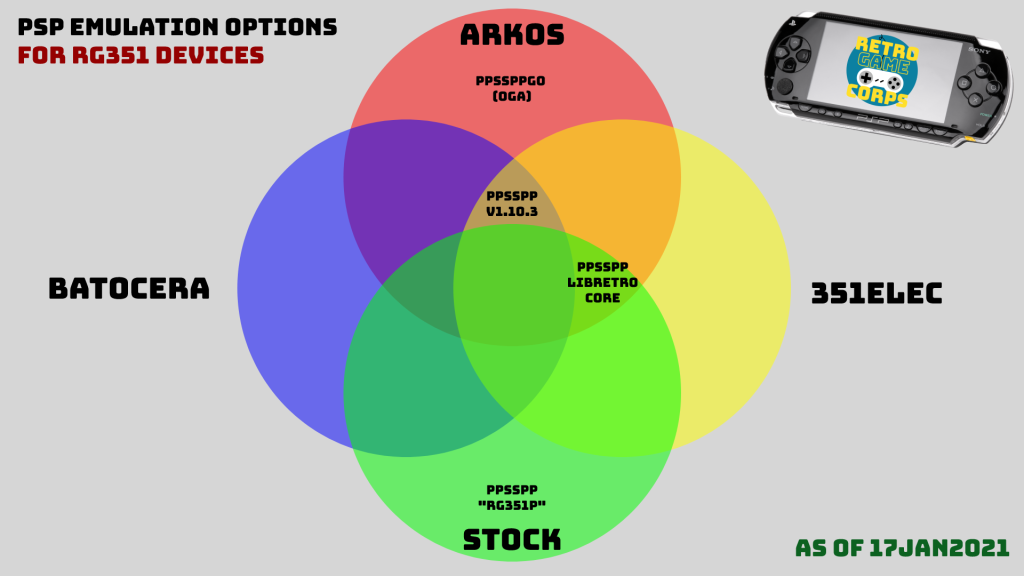
Available emulators
Of the four available firmwares, there are some overlaps. For example, the stock firmware has a standalone version of PPSSPP as well as a Libretro/RetroArch PPSSPP core; the latter is also shared with ArkOS and 351ELEC. In my opinion, the Libretro PPSSPP core is ineffective on the RG351P — I’ve never seen a game that runs better on this core than on any of the other standalone emulators.
The PPSSPP standalone that comes with the stock firmware is pretty good, but has quickly become overshadowed by the v1.10.3 PPSSPP emulator found on ArkOS, 351ELEC, and Batocera. This version has been patched with a “Max FPS” option which allows you to lower the max FPS and improve gameplay performance.
ArkOS is unique in that it also has the Odroid Go Advance version of PPSSPP, commonly referred to as PPSSPPGO. This emulator will sometimes work better than the v1.10.3 version. Here is a quick list of games that appear to do better with PPSSPPGO:
Crisis Core: Final Fantasy 7
Ys SEVEN
Metal Gear Solid: Peace Walker
Metal Gear Solid: Portable Ops
If you’re having trouble deciding which firmware to use, check out my Firmware Comparison Guide.
Recommended default settings
There is no magic formula to make every game work, but here are my recommended settings beyond what is already set by default. In general, I recommend you start with these settings and then adjust things for your favorite game.
Graphics: Backend: OpenGL Mode: Buffered Rendering Frame skipping: 1 Frame skipping type: Number of frames Auto frameskip: ON Force Max FPS: 60 Rendering Resolution: Auto (1:1) System: Change emulated PSP's CPU clock: Auto
For “Buffered Rendering”, some games will do better with “Skip Buffered Effects” instead, but this is rare.
For “Force Max FPS”, some more graphically-intensive game may benefit from lowering that number. I will typically try 30 FPS, but some have reported success with 20 FPS. Just be aware that the lower the number you choose, the more stilted/jerky the graphics will be.
For “Rendering Resolution”, you may be able to get away with 2:1 for certain low-intensity games, and they will look gorgeous.
For the CPU clock, the default is usually 333, but this may cause compatibility with some games (like Tekken 6). I prefer to set it to zero, which then defaults to “Auto”. Some have reported that 666 also works well, so experiment with your favorite game.
Enabling cheats
Loading cheats onto the PPSSPP emulators is very easy. First, download this package, then unzip it and move the cheat.db file into the following locations. If there is no folder named “CHEATS”, just go ahead and make one.
ArkOS: EASYROMS/psp/ppsspp/PSP/CHEATS/cheat.db 351ELEC: GAMES/gamedata/ppsspp/PSP/Cheats/cheat.db
Once you have loaded the cheat.db file, open up a PSP game on your device, then press L2 (ArkOS) or R3 (351ELEC) to bring up the menu. Go to Settings > System > Enable Cheats > ON, then back out to the main PPSSPP menu. You should now see a “Cheats” option. Select that option, then “Import from cheat.db”. When you select this option, it may boot you back to the main menu, which is fine! Go back to the Cheats section and you will see that all the cheats are now loaded.
Loading PSP fonts
Certain games, such as Metal Gear Solid: Peace Walker, require the original PSP system fonts in order to be fully legible. For those game, you will want to add the original fonts (which are copyrights, so I won’t share links). Download the original fonts or extract them from your original PSP, and place all of the unzipped files in the following folder:
ArkOS: EASYROMS/ppsspp/assets/flash0/font/ 351ELEC: GAMES/gamedata/ppsspp/assets/flash0/font/
Note that in ArkOS, the v1.10.3 PPSSPP (standalone) currently doesn’t pull the fonts correctly, but the PPSSPPGO version does.
Other tips and tricks
Based on community feedback, here are some other tricks you can do to improve performance:
- Some games actually fare better without Buffered Rendering. Games like Monster Hunter Freedom Unite, Lord of Apocalypse, Ultimate Ghosts ‘N Goblins, and Final Fantasy Type-0 appear to have a more consistent FPS by going into Graphics > Mode > Skip Buffer Effects and disabling auto frameskip.
- Go into Tools > Developer Tools and disable everything if they aren’t already. Sometimes there are arbitrary tasks enabled here that can cause unnecessary slowdown.
- Go into Controls > Control Mapping and remove all key mappings for unnecessary functions—particularly things like Speed Toggling, Alternative Speed, and Pause. Just remove any binding (both for physical controller and keyboard) for anything that isn’t used within the actual game, as they have been reported by many to cause slowdown when they have an assigned binding.
- Finally, if you’re really trying to squeeze as much performance as possible out of a game, Going into Sound > Enable Sound > OFF will give you an extra 3-5 FPS (with the obvious expense of no sound in your game).
- GitHub user jserodio has a helpful page where he compiles optimal settings for specific games. If you find optimal settings for a game not listed, just let them know via the Issues tab.
Changelog
17JAN2021
– published guide
– added other tips and tricks

Would love one of these guides for the N64, I just can’t seem to get the right balance.
LikeLike
Yes, I would love it too!
LikeLike
I’ve been testing PSP as well, and here’s my list of working titles: Grand Theft Auto Chinatown Wars, Obscure the Aftermath, Final Fantasy (pretty much all of the 2-D ones,) Infected, Manhunt 2 Uncensored, Corpse Party, Castlevania Dracula X, Mega Man Powered Up + Maverick Hunters, and the Rainbow Dash Homebrew by Gameblabla. The Call of Duty Zombies homebrew ran entirely too slow, Tony Hawk’s Underground 2 was very skippy, and although the PS1 PSP games (my PS store purchases) might run, I’m not trying it because of the redundancy and lack of vibration. The Castlevania homebrew ran slowly, and was pointless since Dracula X looks better and has Symphony of the Night as an unlockable. Hope this helps someone, and happy day to ya!
LikeLike
Awesome, thanks for the information! Any idea if there should be vibration setting on the RG351P ? On PS1 I do have it, but I never succeeded to make it work on PSP !
LikeLike
I was chatting with ChristianHatian, and he had reduced the amount of rumble on PS1 to increase performance. But as far as PSP goes, it’s never had rumble. Rumble is supported in: N64, Dreamcast, PS1, and Drill Dozer for the GBA. I use ArkOS, and you can find your rumble settings in the Retroarch menu. Just be sure to save the configuration before you exit Retroarch.
LikeLiked by 1 person
“Standalone Go” on arkos has beat everything else so far by a mile. PSP was pretty much unplayable before I used this. Set frameskip to 2 and I could even play GTA decently.
With Madden 2012 and Tiger Woods, could even drop frameskip to 1 and 2x resolution with good results. The other standalone emulator don’t play games well at all. Hope this helps. COMPLETE GAMECHANGER FOR ME!
LikeLiked by 1 person
Hi, thanks for your good information for RG351P.
I’ve tried to apply your PPSSPP cheat method. Cheat db file well moved suitable folder.
But I found that RIDGE RACER’s some cheat are not appeared (ex Max speed etc).
May I have some advise or same Cheat Db file with you?
LikeLike
Io ho aggiornato il firmware con 352elec ma su ppsspp non riesco ad utilizzare i tasti r e l durante il gioco quando vengono richiesti.
Ad esempio in God Of War.
Come posso rimediare?
LikeLike
Article in English, comments in English.
why Do you think anyone is going understand your message?
LikeLike
is there a way I can rebind the hotkey combos? I really hate select + Y or X for savestate saving and loading
LikeLike
Very noob question, how do I disable the FPS display for PSP? It’s the only system doing it.
LikeLike
It’s in the settings tab, near the bottom. You can turn it off there.
LikeLike
Thanks so much! Didn’t know what layer of the menus to be in.
Much appreciated.
LikeLike
Thanks for all your work Russ!! Absolute champion 🙂 Quick Question: for An AmberElec installation, where is the folder “GAMES/gamedata/ppsspp/assets/flash0/font/” ? My system SD card doesn’t have it and neither does the games card… thanks again for all your hard work – make sure you play some games yourself 😉
LikeLike
is there a way to remap the controls in the standalone emulator that doesn’t carry over to the menu?
LikeLike