Mattel iXL Nihao Kai-lan Instruction Sheet
Add to my manuals
36 Pages
Mattel iXL Nihao Kai-lan is an interactive learning device that combines educational games, stories, and activities to engage and entertain children. It features a colorful touchscreen display, stylus, and various educational software titles that can be installed and transferred from a computer. Children can play games, read stories, take pictures, listen to music, and even practice writing letters and numbers. The device also includes a notepad for drawing and writing, a photo viewer for displaying pictures, and an MP3 player for listening to music.
advertisement
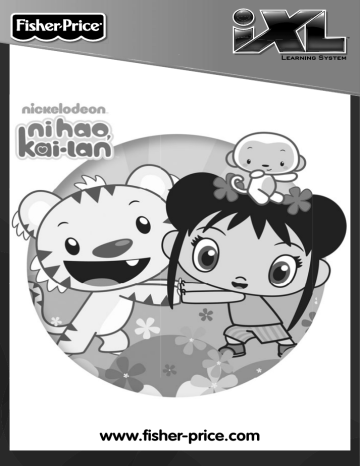
www.fi sher-price.com
2
Consumer Information
• Please keep this owner’s manual for future reference, as it contains important information.
• Adult setup is required to install this software title on your computer and then transfer to your iXL ™ Handheld Device (sold separately).
• The CD ROM is not a toy.
• For proper use of this software, we recommend your computer meet minimum system requirements, including an internet connection.
PC Minimum System Requirements
Operating System .................Microsoft
® Windows XP, Windows Vista ™ or Windows 7
Processor .............................1.2GHz
Memory ...............................256MB RAM
Hard Drive ............................150MB available
CD or DVD drive
USB Port ..............................1.1
Note: Internet connection is required.
Consumer Information
NOTICE ABOUT EPILEPSY AND SEIZURES
PLEASE READ THIS NOTICE BEFORE YOU OR YOUR CHILD USE ANY
VIDEO/COMPUTER GAME.
A very small portion of the population has a condition, which cause a momentary loss of consciousness when viewing certain kinds of flashing lights or patterns that are commonly present in our daily environment. This condition may cause seizures while watching some kinds of television pictures or playing certain video/ computer games.
Players who have not had any previous seizures may nonetheless have an undetected epileptic condition.
If you or anyone in your family has experienced symptoms linked to an epileptic condition (e.g. a seizure or loss of awareness), consult your physician before playing video/computer games.
We recommend that parents observe their children while they play video/ computer games. If you or your child experience any of the following symptoms such as dizziness, altered vision, eye or muscle twitching, involuntary movements, loss of awareness, disorientation or convulsions,
DISCONTINUE USE IMMEDIATELY and consult your physician.
Additionally, please follow these precautions whenever playing a video/ computer game:
• Do not play if you are tired or need sleep.
• Always play in a well lit room.
• Be sure to take a 10-15 minute break every hour while playing.
3
4
Software Installation
• Before installing this software title:
- ™ Computer Software must be installed before installing this software title. If you have not done this, you will be prompted to install
iXL ™ Computer Software (included on this CD-ROM). Once installation is complete, re-insert the software title CD-ROM, or go to your computer’s Start Menu, select ‘Run,’ and type D:\setup.exe.
- Make sure your iXL ™ (sold separately) is not connected to your computer.
• Close iXL ™ Computer Sofware (that came with iXL ™ ).
• If you have multiple logons on your computer, be sure the logon you are using has Administrator privileges. You will need Administrator privileges to install this software.
• Insert the CD into the CD-ROM or DVD drive of your computer.
• The software installer launches automatically. Follow the on-screen instructions to complete installation.
Note: You need to install all components to use this software.
• If installation of the software does not launch automatically, go to the
“Start” menu, click on “Run” and type “D:\setup”.
Uninstall Software
• Click on the following items (in order):
- “Start” menu on your computer taskbar
- “Programs”
- “iXL™”
- “Titles”
- “Kai-lan”
- “Uninstall”
Connecting iXL
™
Handheld Device
your computer to transfer and manage content.
Small End of USB Cable
USB Port
• Slide the USB door open on iXL ™ to access the USB port.
• Insert the smaller end of the USB cable into the USB port on iXL ™ .
WARNING
To prevent strangulation, keep computer cables away from children.
USB Port
Large End of USB Cable
• Insert the larger end of the USB cable into the USB port your computer.
on
5
6
Connecting iXL
™
Handheld Device
Power Button
• Open iXL ™ and press the power button .
™ is properly connected to your computer, you will see the USB connect symbol on the screen.
iXL
™
Computer Software
My Library Tab
• Double-click on the on your computer desktop to launch iXL ™
Computer Software that was included with the iXL ™ Handheld Device
(sold separately).
• From the Welcome page, click on the My Library tab to transfer the software title to iXL ™ .
Note: iXL ™ must be connected to your computer, turned on and open.
7
8
My Library Software Titles
Note: The software titles that appear on the My Library and My
Handheld sides of the screen in iXL ™ Computer Software will vary depending on the software titles you purchased and installed (additional software titles sold separately).
Software
Tab
Check Box
• On the My Library side of the screen, click on the Software tab to transfer this software title to iXL ™ .
• Click on the check box (on the My Library side of the screen) next to this software title.
Hint: If you use the check box next to the main title, you will transfer everything included in this software title. To customize the content on iXL ™ , click only on selected activities.
Transfer
Software
Button
My Library Software Titles
• Click on the Transfer Software button to move this software title
(or selected activities from this software title) onto the My Handheld side of the screen and onto iXL ™ .
• After transferring this software title, disconnect iXL ™ from your computer.
Memory
Gauge
• To remove an iXL ™ software title (or activity) from iXL ™ , first click on the check box next to the software title (or activity) on the My
Handheld side of the screen. Then, click on .
Hint: If you’d like to check how much memory is available on iXL ™ , look at the memory gauge on the My Handheld side of the screen.
9
Getting Started
Power Button
• Open iXL ™ (sold separately) and press the power button
Hint: Make sure iXL ™ is completely open before pressing the power button.
.
10
Login Screen
• Use the stylus to touch a gray bar (profile) on the login screen.
Hint: You can also login using a custom profile (created using iXL ™
Computer Software).
Home Screen
• Touch or on the Home screen with the stylus to scroll to this software title.
Digital Reader
Art Studio
MP3 Player
Games
Notepad
Photo Viewer
• Choose an activity on the Home screen. Touch an activity with the stylus.
11
Digital Reader
Readto-Me
Mode
Home Screen Digital Reader Screen
• Touch on the Home screen with the stylus to read stories.
• From the Digital Reader screen, touch Read-to-Me or Play mode with the stylus.
Play
Mode
12
• In Read-to-Me mode, listen to the narrator read the entire story.
Hint: Press the Action Button on iXL ™ to pause the story. Press it again to resume the story.
Digital Reader
• In Play mode, listen to the page read.
• Touch with the stylus repeat the page.
Hint: Press the Action Button on iXL ™ to pause the story. Press it again to resume the story.
Turn Page
• Explore the page by touching objects with the stylus.
• Touch the bottom corners on the screen with the stylus to turn the page.
• Touch the highlighted key words on the page with the stylus to learn more!
13
Digital Reader
• After the story, play a comprehension activity.
Hint: In Play mode, you will need to turn the page at the end of the story to play this activity.
• Put the pictures in the order they appeared in the story. Touch a picture with the stylus and drag it into the correct place on the timeline.
14
Exit
Answer More
Questions
• Touch with the stylus for a new timeline.
• Touch with the stylus to exit this activity and return to the Digital
Reader screen.
Hint: You can also press the Home Button on iXL ™ at any time to exit this activity and return to the Home screen.
Game Player
Home Screen Game Player Screen
• Touch on the Home screen with the stylus to play a game.
• From the Game Selection menu, choose a game: Pack a Snack,
Nature Surprise or Letter Ladybug Ball with the stylus to start the game.
15
Game Player - Pack A Snack
Object: Help Kai-lan make snacks.
• First, drag the stylus back and forth on the screen to help Kai-lan wash her hands.
16
• Choose the snack you would like to make. Touch your choice with the stylus.
• Follow Kai-lan’s directions to make the snack. Touch, rub or tap the stylus on the screen.
• Repeat these steps to make another snack for the picnic!
• Press the Home Button the Home screen.
on iXL ™ to exit this activity and return to
Game Player - Nature Surprise
Objective: Take pictures with Kai-lan!
• Listen to the clue from Kai-lan to find out the picture subject.
• When you see the picture subject, touch it on the screen with the stylist to take a picture.
• Review all your pictures after the hike! Touch to scroll through the pictures.
or with the stylus
17
18
Game Player - Nature Surprise
•
•
Touch with your stylus when you are finished.
Press the Home Button the Home screen.
on iXL ™ to exit this activity and return to
Game Player - Letter Ladybug Ball
Object: Play ladybug basketball and win a prize!
Timer
Level 1
Level 2 Level 3
• Shoot the basketball at the basket with the letter that matches the letter shown in the upper right corner.
Level 1 – Match uppercase letters.
Level 2 – Match lowercase letters.
Level 3 – Find the missing letter to complete the word.
• Watch the ball roll toward the basket. Tap the basket to aim and throw the ball at the basket.
• Try to get as many baskets as you can before time runs out.
19
20
Game Player - Letter Ladybug Ball
• Finish all three levels and win a prize! Touch the screen to choose your prize.
• Press the Home Button the Home screen.
on iXL ™ to exit this activity and return to
Notepad
Uppercase
Letters
Lowercase
Letters
Numbers
Chinese
Numbers
Full Screen
Erase
Home Screen Notepad Screen
• Touch on the Home screen with the stylus to practice writing letters and numbers.
• Choose a writing activity from the Notepad screen.
• Touch a letter (or number) on the top of the screen with the stylus and watch it drawn on screen.
• Touch or on the top of the screen with the stylus to scroll through more choices (letters or numbers).
21
Notepad
• Use the stylus to trace the letter on screen.
22
• Touch on the screen with the stylus to clear the screen.
Hint: You can also press the Action Button on iXL ™ to clear the screen.
• Press the Home Button the Home screen.
on iXL ™ to exit this activity and return to
Art Studio
Home Screen
Toolbar
Art Studio Screen
• Touch on the Home screen with the stylus to create artwork.
• Use the stylus to draw on the picture or touch any tool on the toolbar.
Backgrounds
• Touch draw on.
on the toolbar with the stylus to choose a background to
• First, touch or with the stylus to scroll through background choices. When you find one that you like, touch the background with the stylus.
23
Art Studio
Styles
• Touch on the toolbar with the stylus to choose a pencil, paint brush, paint bucket or spray paint. Touch your choice with the stylus to draw or paint.
24
Color Palette
• Touch on the toolbar with the stylus to choose a color from the color palette. Touch or on the screen with the stylus for more colors. When you find a color that you like, touch it with the stylus.
Art Studio
Stampers
• Touch on the toolbar with the stylus to choose stampers for your picture. Touch or on the screen for more stampers. When you find a stamper that you like, touch it with the stylus.
• Touch the screen with the stylus to place the stamp in your picture.
25
Art Studio
Erase All
Undo
Eraser
• Touch
Erase
on the toolbar with the stylus if you’d like to erase.
26
Music
• Touch on the toolbar with the stylus to listen to music while you draw! Touch or to scroll through song choices. Touch or to turn the music ON or OFF.
• Press the Home Button the Home screen.
on iXL ™ to exit this activity and return to
MP3 Player
• Touch
Home Screen
on the Home screen with the stylus to listen to music.
• Touch the numbers at the top of the screen with the stylus to choose a song.
• Touch or at the top of the screen with the stylus to view more songs
(if you loaded your own music using the iXL™ Computer Software); touch or at the bottom of the screen to change to a different software title (software titles sold separately).
27
MP3 Player
• Touch with the stylus to stop the music.
28
•
•
Touch with the stylus to play the music.
Press the Home Button the Home screen.
on iXL ™ to exit this activity and return to
Photo Viewer
Home Screen Picture Slideshow Screen
• Touch on the Home screen with the stylus to watch a picture slideshow.
Hint: You can also add your own pictures using the iXL ™ Computer Software.
Toolbar
• If you’d like to draw on a picture, touch the screen with the stylus to use the toolbar.
Hint: You can also press the Action Button on iXL ™ to use the toolbar.
• Touch or to scroll through pictures. To choose a picture, touch the screen with the stylus.
29
Photo Viewer
Styles
• Touch on the toolbar with the stylus to choose a pencil, paint brush or spray paint to draw or paint. Touch your choice with the stylus.
30
Color Palette
• Touch on the toolbar with the stylus to choose a color from the color palette. Touch or on the screen with the stylus for more colors. When you find a color that you’d like to use, touch it with the stylus.
Photo Viewer
Stampers
• Touch on the toolbar with the stylus to choose a stamper for the picture. Touch or for more stampers. When you find a stamper you’d like to use, touch it with the stylus.
Erase All
Eraser
Undo
Erase
• Touch on the toolbar with the stylus to choose how to erase only what has been added to your picture. Touch your choice with the stylus to make a selection.
Hint: The eraser in this activity only erases what has been added to the picture and does not erase the original picture.
31
Photo Viewer
Music
• Touch on the toolbar with the stylus to listen to music while watching the slideshow. Touch or to scroll through song choices.
Touch or to turn the music ON or OFF.
32
• Touch on the toolbar with the stylus to exit the toolbar and return to the slideshow.
Hint: You can also press the Action Button on iXL ™ to exit the toolbar.
Photo Viewer
• All of the art you’ve added to your picture is automatically saved.
• Press the Home Button the Home screen.
on iXL ™ to exit this activity and return to
33
34
Consumer Information
Fisher-Price, Inc., a subsidiary of Mattel, Inc., East Aurora, NY 14052 U.S.A. ©2010
Mattel, Inc. All Rights Reserved. ® and ™ designate U.S. trademarks of Mattel, Inc., unless otherwise indicated.
Adobe, the Adobe logo, and Flash are either registered trademarks or trademarks of Adobe
Systems Incorporated in the United States and/or other countries.
Apple is a trademark of Apple Inc., registered in the U.S. and other countries.
MPEG Layer-3 audio decoding technology licensed from Fraunhofer IIS and Thomson.
Windows is a registered trademark of Microsoft Corporation in the United States and other countries.
Windows Vista, Windows Media Player are either a registered trademark or trademark of
Microsoft Corporation in the United States and/or other countries.
Consumer Information
CONSUMER ASSISTANCE
1-888-892-6123 (US & Canada)
1300 135 312 (Australia)
Fisher-Price, Inc., 636 Girard Avenue, East Aurora, NY 14052.
Hearing-impaired consumers: 1-800-382-7470.
Outside the United States:
Canada: Mattel Canada Inc., 6155 Freemont Blvd.,
Mississauga, Ontario L5R 3W2; www.service.mattel.com.
Great Britain: Mattel UK Ltd, Vanwall Business Park,
Maidenhead SL6 4UB. Helpline: 01628 500303. www.service.mattel.com/uk
Mattel Europa, B.V., Gondel 1, 1186 MJ Amstelveen, Nederland.
Australia: Mattel Australia Pty. Ltd., 658 Church Street,
Locked Bag #870, Richmond, Victoria 3121 Australia.
New Zealand: 16-18 William Pickering Drive,
Albany 1331, Auckland.
35
So many ways to learn and play!
Look for a wide range of software titles with a big selection of favorite friends from the world of entertainment.
1
Disney elements © Disney
Disney/Pixar elements © Disney/Pixar
BATMAN: THE BRAVE AND THE BOLD and all related characters and elements are trademarks of and © DC Comics.
(s10)
Shrek Forever After ™ & © 2010 DreamWorks
Animation L.L.C.
WB SHIELD: TM & © Warner Bros.
Entertainment Inc.
© 2010 Viacom International Inc. All Rights
Reserved. Nickelodeon, Ni Hao, Kai-lan! and all related titles, logos and characters are trademarks of Viacom International Inc.
SCOOBY-DOO and all related characters and elements are trademarks of and © Hanna-Barbera.
(s10)
© 2010 Viacom International Inc. All Rights Reserved.
Nickelodeon, SpongeBob SquarePants and all related titles, logos and characters are trademarks of Viacom International Inc. SpongeBob
SquarePants created by Stephen Hillenburg.
Fisher Price, Inc., a subsidiary of Mattel, Inc., East Aurora, NY 14052 U.S.A. ©2010 Mattel, Inc.
All Rights Reserved. ® and ™ designate U.S. trademarks of Mattel, Inc., unless otherwise indicated.
PRINTED IN CHINA R9710pr-0920
advertisement
* Your assessment is very important for improving the workof artificial intelligence, which forms the content of this project
Related manuals
advertisement