- MyHR Knowledge Base
- Performance & Issues Management
- Using MyHR platform for managing Performance & Misconduct
-
Manager guide to setting up MyHR
-
Account Management Guide
-
Integrations
-
Recruitment Support
-
Employee Documentation & Profiles
-
Onboarding New Employees
-
Employee Development
-
Managing Leave
-
Remuneration
-
Performance & Issues Management
-
Consultation Support (including Restructures)
-
Employee Exits
-
NZ FAQs
-
AU FAQs
-
Release updates and Security
-
Technical tips
-
MyHR platform help
Leaving Smart Notes on employee files
How to add Smart Notes to an employee's file
The value of Smart Notes
Smart Notes provide a quick way to make file notes about employees, e.g. a person's achievements or actions (positive or negative).
Notes help build an accurate picture of a person's performance, enriching conversations with employees and providing an objective basis for performance management or disciplinary action.
How to add notes
There are two ways you can add and access Smart Notes in MyHR:
Adding a Note from the Launchpad
- Login to MyHR - you will land at the Launchpad.
- Click on 'Note' on the left of the screen.
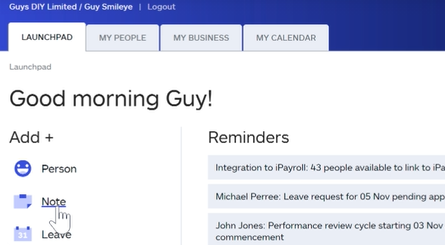
- Type in the name of the employee you want to leave a note about.
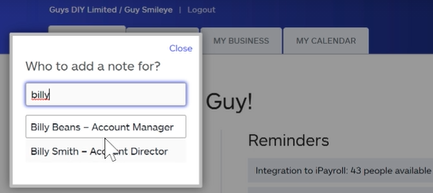
- Write down the comments you want to make, the note type (positive or negative), and add any relevant tags (tags are customisable for your company's needs).
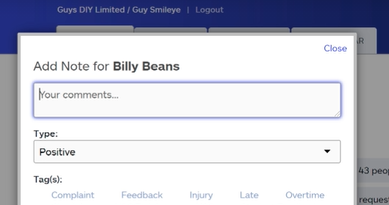
- Click 'Add Tag'.
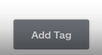
- Click 'Save'.

Adding a note via 'My People'
- Click on the 'My People' tab and select the desired person.
- Select the 'Manage' tab.
- Click '+ Add note' and complete using the instructions above.

Watch the training video
This short video provides an overview of adding Smart Notes in MyHR.
Further learning
Learn how to utilise Smart Notes for performance management.