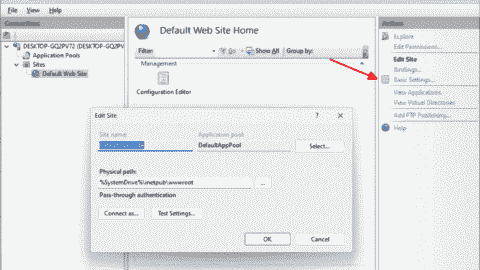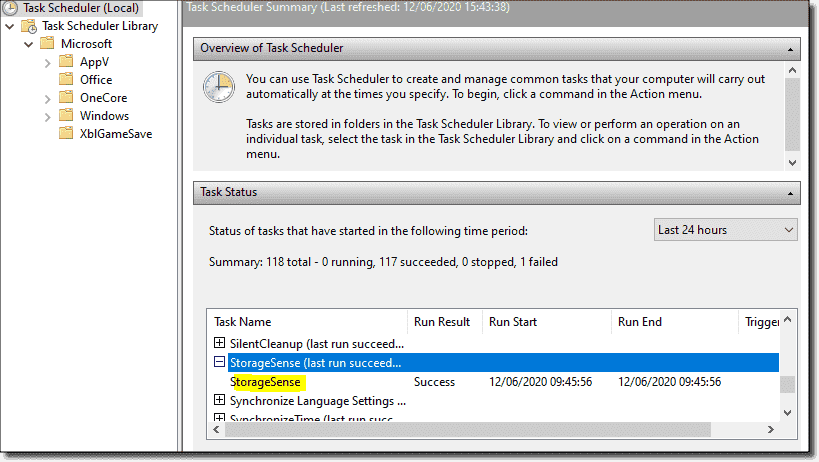Q-Dir is a free powerful File Manager suitable for all Windows versions. Did you ever wonder why Microsoft is quite conservative when it comes to adding new features to the Windows tool that is used most often? The answer is simple. The majority of Windows users are not IT pros and they would only be confused by too many Explorer features. Q-Dir is one of these Explorer alternatives that has too many bells and whistles for the average user, but many of its features are quite useful for administrators.
Q-Dir is a free powerful File Manager suitable for all Windows versions. Did you ever wonder why Microsoft is quite conservative when it comes to adding new features to the Windows tool that is used most often? The answer is simple. The majority of Windows users are not IT pros and they would only be confused by too many Explorer features. Q-Dir is one of these Explorer alternatives that has too many bells and whistles for the average user, but many of its features are quite useful for administrators.
- Perplexity on 4sysops: New AI model with integrated online search - Wed, Apr 3 2024
- LLM reliability – New AI models on 4sysops - Mon, Mar 18 2024
- Assign an IPv6 address to an EC2 instance and configure components with a bash script - Wed, Mar 13 2024
The info on Q-Dir's website is a bit sparse and you will only understand how its many functions work if you try the tool yourself. What follows now is a list of Q-Dir's most important features, with a short explanation.
Multiple panes
Admins have to copy and move files all day. The single pane interface of Windows Explorer is not really made for this purpose. Q-Dir supports multiple panes that can be quickly switched on or off. The toolbar has an icon for every thinkable layout. For instance, you can display the contents of four different folders with just a mouse click. I like that Q-Dir allows me to copy all settings, including the folder path, for a certain pane to other panes with just a mouse click.
Navigation
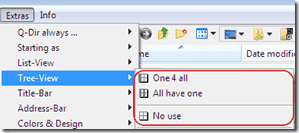 Q-Dir allows you to have just one navigation pane on the left hand side, which can be used for all opened folder panes. This saves a lot of space, without sacrificing navigation convenience. The tree-view in the navigation pane is always active for the currently selected folder pane. It is also possible to add a navigation pane to all folder panes. Also useful is the Vista-like address bar that allows you to easily navigate to folders at higher levels (just in case you use Windows XP). Note that this feature has to be enabled first (Extras menu).
Q-Dir allows you to have just one navigation pane on the left hand side, which can be used for all opened folder panes. This saves a lot of space, without sacrificing navigation convenience. The tree-view in the navigation pane is always active for the currently selected folder pane. It is also possible to add a navigation pane to all folder panes. Also useful is the Vista-like address bar that allows you to easily navigate to folders at higher levels (just in case you use Windows XP). Note that this feature has to be enabled first (Extras menu).
Highlight-filters
The highlight-filter is certainly a feature that every admin will find to be helpful. It allows you to select multiple files or folders using wildcards. For instance, if you want to select all TXT and DOC files you would just enter *.txt, *.doc. in the filter field. You can then copy the selected files or perform any other action. Q-Dir also supports negative filters and it is possible to only display the filtered files. If you think that you will need the filter again, then you can store it as a favorite.
Color filter
 The color filter allows you to assign a certain color to each file type. This feature makes it easy to spot certain file categories once you got used to the color scheme. Unlike the highlight-filters, the color filter is always active once you enabled it in the options menu.
The color filter allows you to assign a certain color to each file type. This feature makes it easy to spot certain file categories once you got used to the color scheme. Unlike the highlight-filters, the color filter is always active once you enabled it in the options menu.
Folder size view
As an admin, you always have to fight with disk space shortage. In Windows Explorer, you can display the amount of space that a certain folder with its subfolders occupies, through its properties menu. This is a bit cumbersome if you are searching for the folder that has stolen all your disk capacity. Q-Dir allows you to display the folder size in a column in the folder pane. This way, you see immediately the space each folder occupies. Of course, this feature can slow down Q-Dir significantly. This is why this feature is disabled by default. You can enable it in the Extra menu (Data size information).
Printing
Sometimes you need a printout of a folder's contents. Q-Dir comes with a nice printing feature that allows you to preview the printout.
I only discussed those Q-Dir features that are especially useful for Windows admins. This nifty Explorer replacement has other nice functions such as FTP support, zooming (mouse + scroll wheel), magnifier, or internal file type associations. Since a portable version of Q-Dir also exists, you can have the tool always with you on your USB-Stick.
Subscribe to 4sysops newsletter!
Q-Dir
IT Administration News
- Why You Shouldn’t Upgrade to Ubuntu 24.04 LTS Yet – OMG! Ubuntu
- GitHub Actions – Deployment views across environments (GA) – The GitHub Blog
- Microsoft is reportedly making security improvements its current top priority at the company – Neowin
- Zuckerberg: It will take Meta years to make money from generative AI – The Verge
- Canonical Releases Ubuntu 24.04 LTS With Lifetime Support for .NET 8 – Thurrott.com
Join our IT community and read articles without ads!
Do you want to write for 4sysops? We are looking for new authors.